| 1 | In the Calendar view, apply filters to select events that you want to be synced to your personal calendar. .png) |
| 2 | Click on the Calendar Sync button (shown below). alt=.png) |
| 3 | Next, click on the Manual / Other Calendar link button. 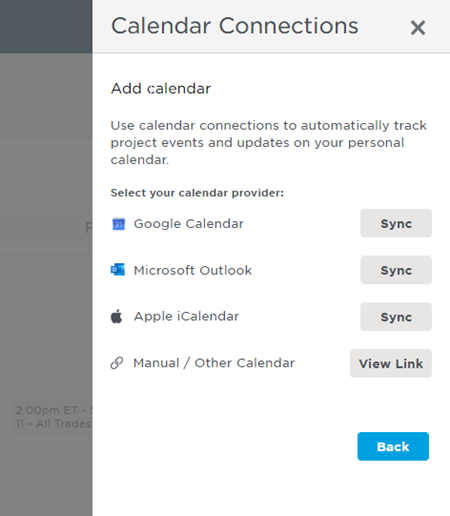 |
| 4 | Copy the URL below and then click OK to close the window. 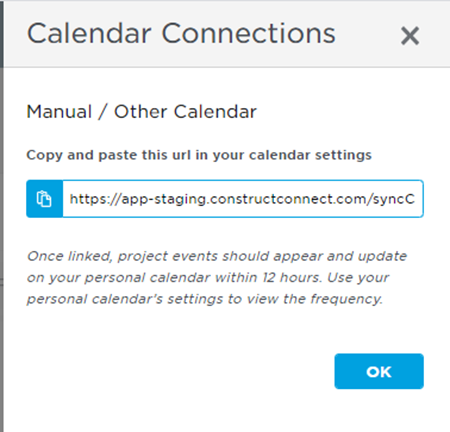 |
| 5 | Open the desktop version of your Microsoft Outlook. The following steps may vary for different Outlook versions. The goal is to add ConstructConnect's Bid Center calendar as a new internet calendar subscription. |
| 6 | Click on Open Calendar, then select From Internet  |
| 7 | Paste the link you copied from the Bid Center Calendar menu (above) and click OK to close the window.  |
| 8 | When the message below appears, click Yes to sync ConstructConnect’s Bid Center with your personal calendar. Synced events should be displayed right away. All future refreshes should be reflected in your personal calendar within 24 hours.  |
Related Articles
