 After making the necessary changes, the Project Manager clicks the DPC button
After making the necessary changes, the Project Manager clicks the DPC button  to convert the job back to DPC mode.
to convert the job back to DPC mode.
Warning
You must open the Image Tab in each Change Order you wish to activate for DPC and click the DPC Button before you set the Base Bid back to DPC Mode.Do not use the Bid Navigator drop down to change between Change Orders and Base Bid, return to the Bids Tab after activating each Change Order, then select another Change Order or the Base Bid.
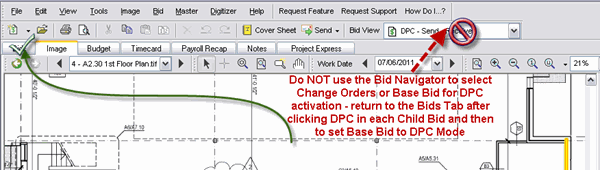
Receiving Updates from Field
Once the Project Manager has completed the updates (Change Orders) to the bid, they will need to send a new DPC Bid Package out to the field.
Warning
The Project Manager must contact the field to have all foremen send in DPC Change files before he or she sends a new DPC Bid Package out. The new DPC Bid Package overwrites the field projects and all pending work in the foremen databases will be lost (any percenting, timecard entries, notes that have not been sent will be irrevocably lost when the new DPC Bid Package is imported). Once overwritten, this information cannot be retrieved. After the Project Manager receives and imports all DPC Changes from all foremen percenting the job, he or she should confirm with the field that nothing has been 'unsent'. The best way to do this is a quick telephone conversation or e-mail verifying that the "earned Hours" reported by the Foreman (or the sum of all Earned Hours for all Foremen) matches the "Earned Hours" in the Project Manager's Budget Tab.
After the Project Manager receives and imports all DPC Changes from all foremen percenting the job, he or she should confirm with the field that nothing has been 'unsent'. The best way to do this is a quick telephone conversation or e-mail verifying that the "earned Hours" reported by the Foreman (or the sum of all Earned Hours for all Foremen) matches the "Earned Hours" in the Project Manager's Budget Tab.
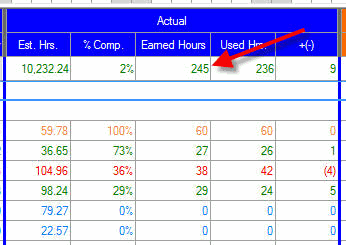
Warning
At this point, all Foremen must stop making any changes (percenting, time, notes) until they receive an updated project file from the Project Manager or their work will be lost. Changing a Project Changing a Project | Sending Updated Project out to Field  |
Related Articles
