PlanSwift includes a powerful Scripting Interface feature that allows you to create your own ribbon-bar buttons and assign scripts to them.
PlanSwift does not provide technical support or advanced training for the Developer Tools
Click on the Tools Manager on the Plugins ribbon-bar menu.
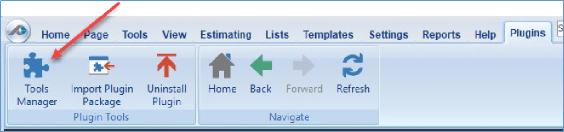
In the Tools Manager window , click on the green plus. Double-clicking on the Icon , then clicking on the question mark (#b), opens the CurrentVersion window (#c), which provides the name of the Declaration and its description with a Source Code example. Source code may be copied and pasted into the Script Editor window and then modified as needed, or the CurrentVersion selection can be double-clicked on and will appear in the Script Editor window at the cursor's last position. The Close Script, Run Script, Debug Script, Break Points, and Script Parameter ribbon-groups provide the tools needed for scripting.
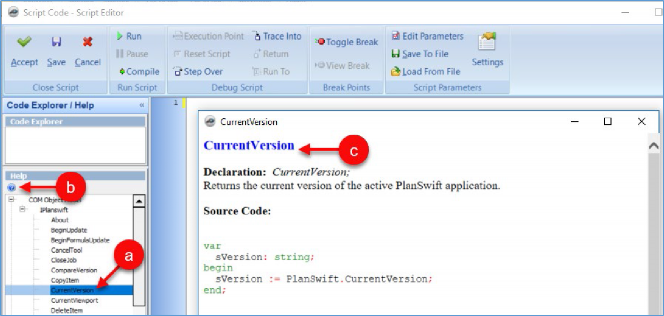
Related Articles
