Project Filters
Keyword Search
Find projects or companies by entering relevant keywords or phrases into the search bar on the Search page.
You can search by Name, Details, or Documents. If no option is chosen, searches will look in Details by default.

For more information on keyword search, see Keyword Search.
Project Properties
Refine your search by focusing on specific types of projects within our system. You can select one or multiple of the available options to narrow down your results further:
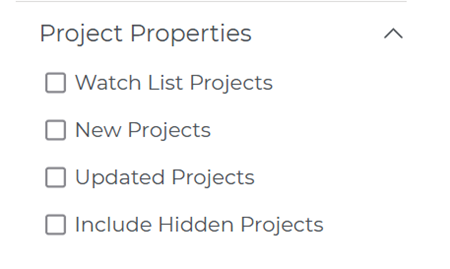
Watch List Projects: Displays only projects you have starred and added to your Watch List.
For more information on Watch List, see Working with Your Watch List.
New Projects: Displays only projects that have been newly added to our system within the past 48 hours. New projects are denoted by an N in the Recent column in your search results.
Updated Projects: Displays only projects that have been updated within the past 48 hours. Updated projects are denoted by a U in the Recent column in your search results.
Include Hidden Projects: Reveals projects you selected to hide from your search results.
Last Updated
Use the drop-down to find projects updated in a given time frame. Choose the Custom Date Range option to enter a date range manually or use the calendar widgets:
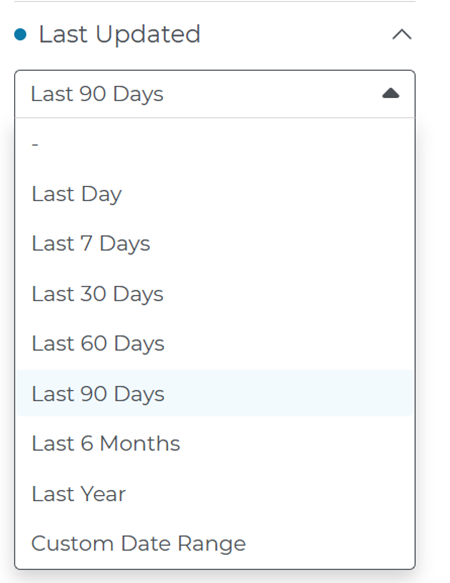
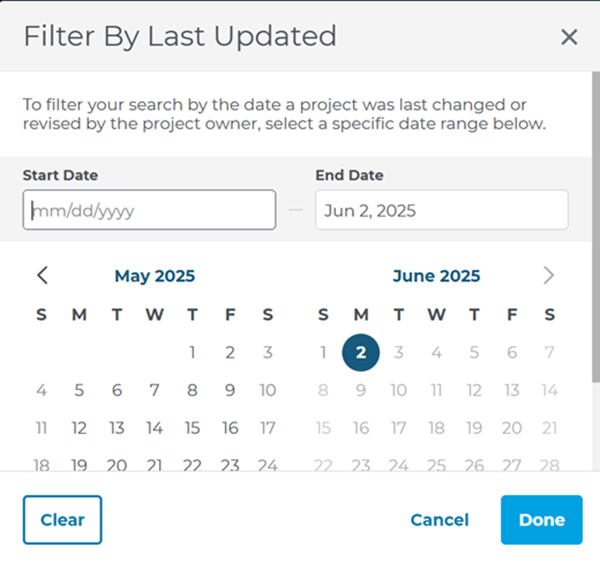
Bid Date
Find projects by the date their bid will take place. Open the dropdown menu to enter a custom date range or select one of the preset date ranges:
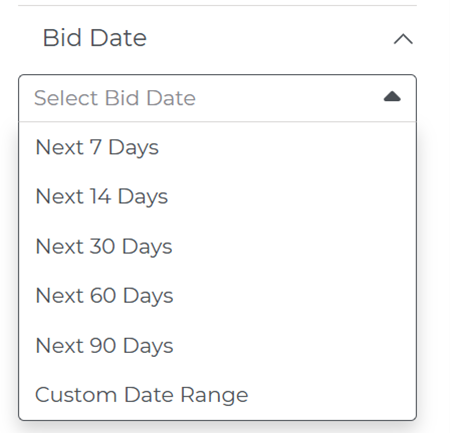

Project Stage
Filter by the stage a project is in. Select one of the four high-level stages or expand them to choose more specific parts of each stage:

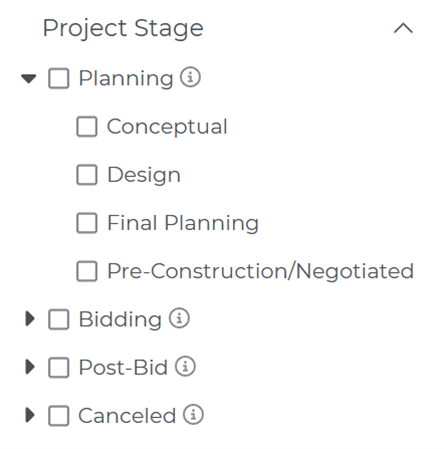
Planning: All early-stage projects before a bid is submitted (concept to submission of completed drawings).
- Conceptual: Projects without an architect and awaiting either approvals or funding.
- Also, may be used if CM was selected, but will put the project out to bid for a GC in the future, AND there is no architect selected.
- Design: Projects where an architect has been chosen and designs are underway, but a GC has yet to be selected. May have schematic or design development drawings.
- Also, may be used if CM was selected, but will put the project out to bid for a GC in the future, AND plans and specs are in progress.
- If an engineer will design the project, and no architect will be involved, such as a bridge or water project.
- Final Planning: Projects in the last planning stage before bidding or construction, including those preparing for a rebid. Construction documents are at or near completion, GC Bidding has yet to begin, or a contractor selection method has yet to be announced.
- If a building permit has been applied for or is under review, but it is not yet known if a GC has been hired.
- Pre-Construction/Negotiated: A general contractor, design-builder, or construction manager has been chosen, but the project is not yet bidding for trade contractors. There may be future opportunities for subcontractor bids.
Bidding: Active projects for contractors seeking new opportunities, including design-build.
- GC Bidding: The project is bidding for a general contractor, construction manager or a design-builder.
- Also used during an RFQ or RFP process for a Contractor, Design-Builder, or Construction Manager.
- Sub-Bidding: The project is bidding for one or several sub-trades (no general/GC package).
- Also used during RFQ or RFP process when bidding only to subs.
- Also used for Service Maintenance and Supply bids.
- If a bid package is only for one trade.
Post-Bid: Any project after the close of an opportunity. Includes project results, award information, and project start and end dates.
- Post-Bid: An automatic status that appears the day after the bid due date or half an hour after the bid time.
- Project will remain in a Post-Bid status until Bid Results have been obtained (public projects) or an awarded GC has been confirmed.
- Bid Results: Bid tabulation has been obtained and added. Contacts on the Roles tab have been updated.
- These will only be available on public projects.
- Award: General or Prime Contract has been awarded/announced. All trades may be let. Other situations where the Award status may be used:
- If a contractor, whether negotiated or awarded through bid, confirms that all trades have been let or that there will not be any subcontractor bid opportunities.
- May also be used for projects that have many bid packages, and the Parent project has a previously awarded CM or GC. The Parent project will be set to an Award status and the Child projects will be in bidding statuses.
- Under Construction: Construction is underway.
- Occupancy: The project is completed and ready for occupancy.
Canceled: Projects that have been canceled by the project owner.
- Projects Abandoned: The project and/or bid has been cancelled and is not expected to resume
Project Location
Search within a specific geographical location with any of the drop-down options listed below:
Note: If no selections are made, the Location Filter will default to the region you can access based on your subscription plan.
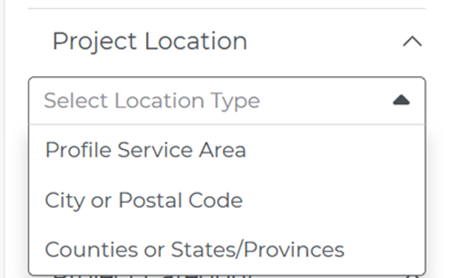
Profile Service Area: Based on the counties you selected when setting up your profile.
City or Postal Code: Enter city or postal code in the field to search that region. Select a radius from the dropdown to expand your search around the city's center point or the postal code you entered.

Counties or States/Provinces: Opens a modal with complete list of US states and Canadian provinces and a geographical map. Expand States/Provinces to view counties within them. Zoom in or out of the map to view the geographical areas you are interested in. Select the checkbox next to a state/province or county to include it in your search.
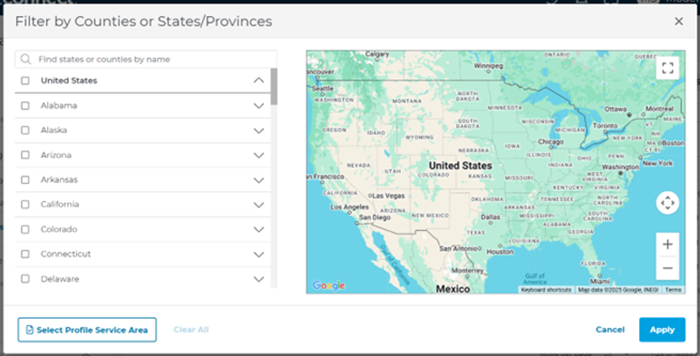
Note: Selecting a state/province will automatically select all counties within it.
When you select a state, it will become highlighted on the map and the number of counties within that state will appear on the left side of the screen next to its name:
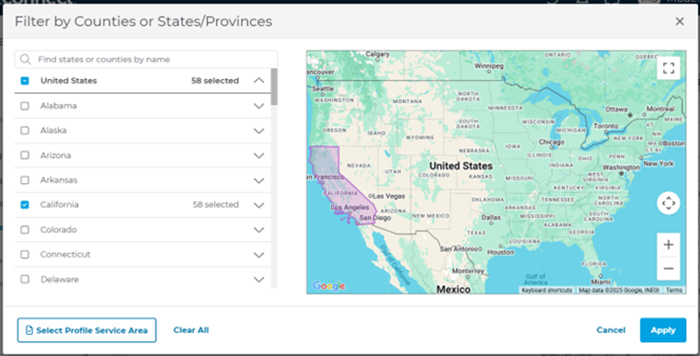
If you would like to choose one or more counties within a particular state, use the drop-down menu to make your selection:
Project Category
Filter by the high-level category of a project:

Civil: Bridges, Roads, Sewer, etc.
General: Commercial, Governmental, Medical, etc
Click the arrows next to each category to see a list of more specific options:
INSERT GRAPHIC HERE 15
You can also get results by typing words into the search bar.
Project Type
You can select one or more project types by clicking the box next to each category.

See below for a full list of project types:
- Addition
- Asbestos Abatement
- Demolition
- Environmental Remediation
- LEED Certification
- New Construction
- Outdoor Lighting
- Paving
- Remodeling
- Renovation
- Service, Maintenance and Supply
- Site Work
Sector
Select Public, Private, or both by clicking on the box next to each category. Click on the arrow next to Public to open a list of four sub-categories (City, County, Federal, State/Provincial).
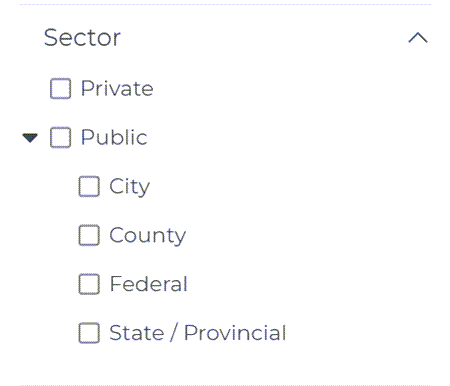
Trade
The Trade filter lists all trade divisions with their corresponding CSI (Construction Specifications Institute) code.
Pick one or more trades by clicking the box next to each one or use the search bar to find your trade by typing in keywords:
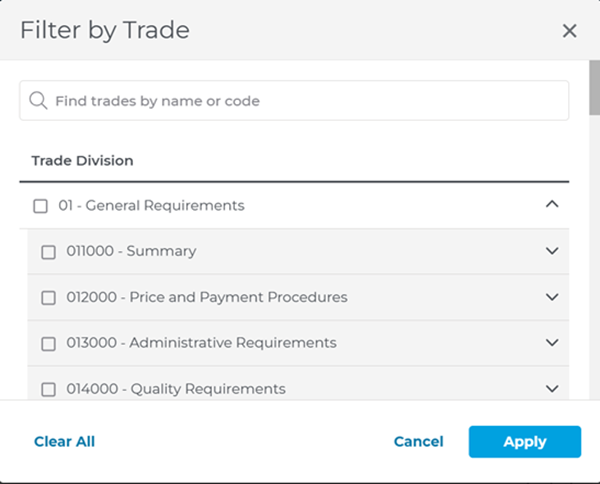
Expand a trade division to see its sub-sections, each with its corresponding CSI code. These sub-sections provide a more detailed breakdown of the work involved in a trade:

Some trade sections can be expanded further to reveal additional trade selections. These represent even more specific aspects of the trade:

Note: Selecting the checkbox for a trade division will automatically include all the trade sections within that division.
Click “Clear All” at the bottom of the filter to reset your filter and start from scratch.
Project Value
Set a range for a project's value to identify projects that align with your company’s financial needs.
Define the value range with the sliding scale or by manually entering values into the Minimum and Maximum fields:
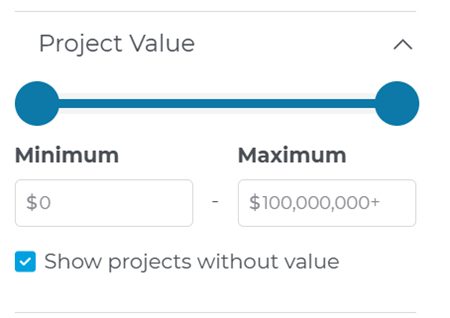
To include projects in your results that don’t have a listed project value, select the checkbox next to “Show projects without value”.
Document Type
Select from the following types of documents that you would like to search for within projects:
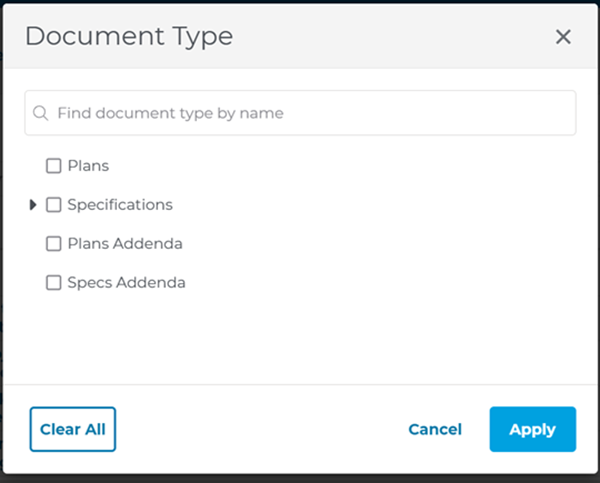
Click the arrow next to "Specifications view" to choose specific sections from the list:

You can focus your search even further by clicking the arrows next to a trade and choosing from the sub-categories within that trade:

Note: Underneath the Document Type filter, you will see an option to View Additional Filters. Clicking on this will expand the Filters menu to display the category below.
Created Date
The Created Date filter helps you find projects that were recently added to the system by choosing from several preset date ranges:
<

If none of the preset options work for you, you can also choose Custom Date Range to type in your own dates.
Start Date
As with other date filters, Start Date allows you to search for projects that are scheduled to begin construction within a preset range of dates or set a custom date range:
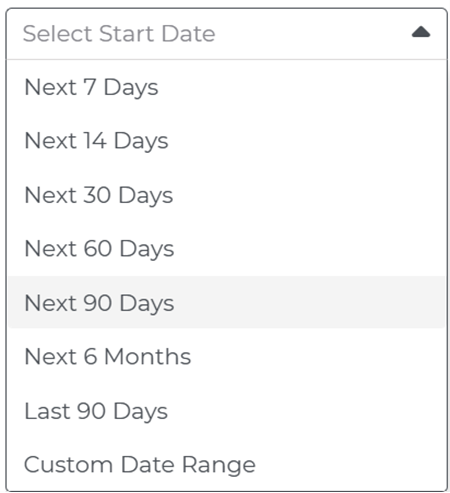
Pre-Bid Meeting Date
The Pre-Bid Meeting Date filter has the same options as Created Date and Start Date:

Project Section
Project Section allows you to choose from a range of high-level construction types:
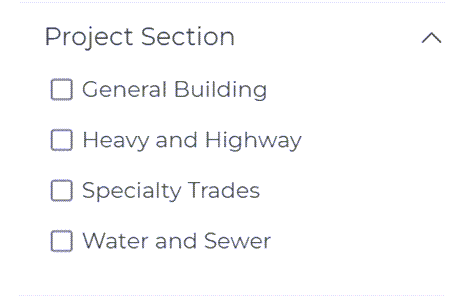
Contracting Method
Search projects by their method of contractor selection:
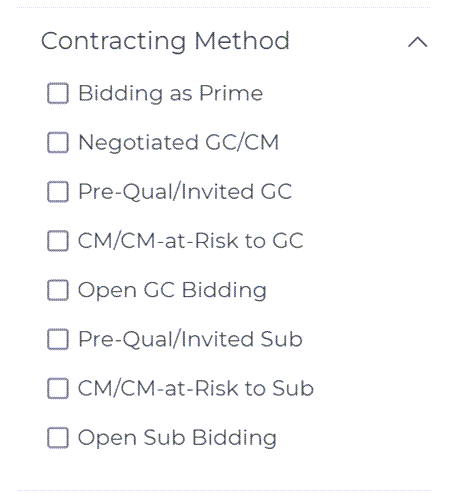
Certifications
The Certifications filter helps you find projects that ask for a certain amount of the work to be done by businesses with specific certifications:
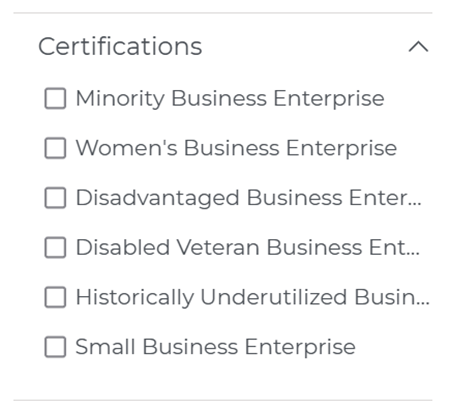
Floors
You can search for specific results in the Floors Above Grade and Floors Below Grade filters by manually entering values in the Minimum and Maximum fields for one or both categories:

Unit Types
Unit Types lets you search for projects that include certain kinds of units:

Note: If you want the View Additional Filters menu to collapse, click Hide Additional Filters.
Company Filters
Company Properties
Just like the Projects filter, refine your search by focusing on specific types of companies within our system. You can select one or multiple of the available options to narrow down your results:

Company Role
Narrow down your search by looking for companies that occupy specific roles:
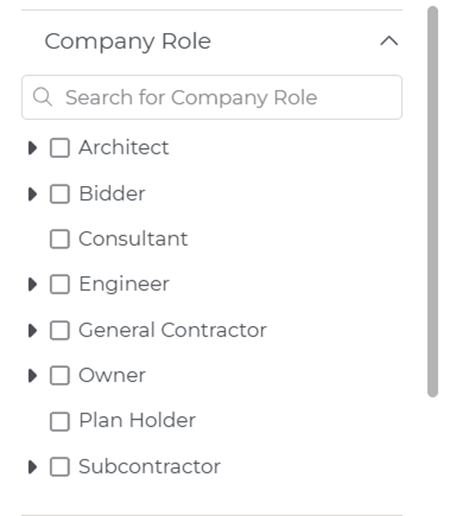
You can also pick more specific role types by clicking the arrow next to each main role category:
The Company Role filter also has a search bar where you can manually enter keywords to search for a company.
Company Location
Profile Service Area: Based on the counties you selected when setting up your profile.
City or Postal Code: Enter city or postal code in the field to search that region. Select a radius from the dropdown to expand your search around the city’s center point or the postal code you entered:

Counties or States/Provinces: Opens a modal with complete list of US states and Canadian provinces and a geographical map. Expand States/Provinces to view counties within them. Zoom in or out of the map to view the geographical areas you are interested in. Select the checkbox next to a state/province or county to include it in your search.
Note: Selecting a state/province will automatically select all counties within it.
When you select a state, it will become highlighted on the map and the number of counties within that state will appear on the left side of the screen next to its name:
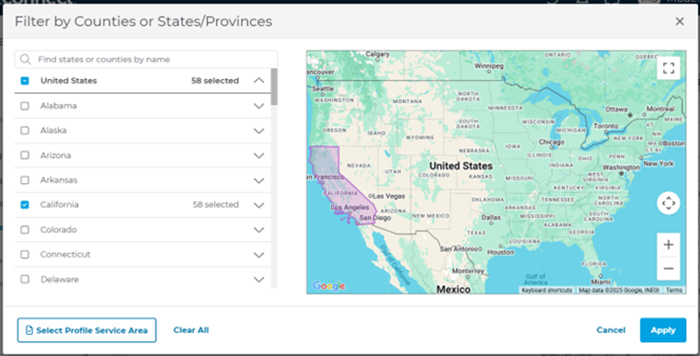
If you would like to choose one or more counties within a particular state, use the drop-down menu to make your selection:
Related Articles
