The Watch List page contains the projects and companies you selected to track for future development. The Watch List is a great way to organize your bid pipeline and understand what your firm is currently pursuing. ConstructConnect keeps you up to date by providing tasks, email, and push notifications anytime a Watch List project or company is updated.
Adding Projects or Companies to Your Watch List
If there are projects or companies within your search results that you would like to add to your Watch List, you can do so in two different ways:
Click the star icon next to the project you want to add.
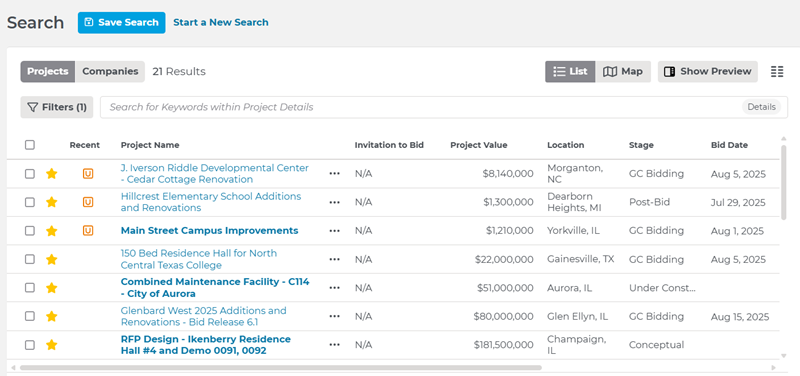
Click the three-dot menu directly to the right of the project title.

Activating Your Watch List Alerts
You receive an email each time there is a significant update to a watched project or company. You must set your account to send Watch List email alerts.
Your Watch List email alerts are set to Off by default. To active these alerts:
Access your Settings & Privacy menu from the top right of the page. For more information, see Using the Settings & Privacy menu.
Accessing Your Watch List:
You can access your Watch List from the sidebar menu on the left by clicking the star (underneath the plus sign).
You will see an option to view either your Project Watch List or Company Watch List.
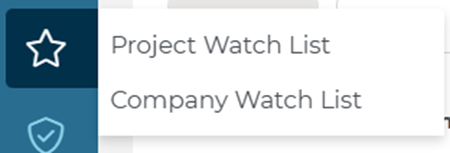
Understanding Your Watch List
The following table describes the information displayed on the Watch List page.
| Field | Project | Company |
| Gold star
; ; | A gold star indicates the active Watch List status of the listing. Clicking on the star adds or removes the project or company from your Watch List. | |
| Project name | The title of the project. Clicking on the title opens the details page for the listing.; | — |
| Company name; | — | The name of the company. Clicking on the name opens the details page for the listing. Projects associated with the company are listed below the company information section. Note: Project counts and values in company listings are for the previous 90 days. |
| Invitation to Bid | — | — |
| Project Value | The budget for the project. | |
| Location | Either the address of the company or the physical address of the project. | |
| Project Count | — | The number of projects associated with the company. |
| Stage | The current status of the listing, such as Award or Post-Bid. | — |
| Bid Date | Either the date that the project is scheduled to go to bid or the date that the project went to bid. | |
| Start Date | The date the project is scheduled to begin construction. | |
| Documents | Indicates if documents are available for the project. | |
| Last Updated | The date of the most recent significant update to the project. | |
;
Filtering Your Watch List
You can filter your Watch List using the options in the Filter menu on the left side of the page.
The number to the right of the filter category indicates how many projects match that filter type:

Click Clear All to reset the menu.

The following tables describe the filtering options you can use for your search results.
Project Filters:
| Option | Description | ||||||||
| Search Tags | When present, indicates that there are project or company listings that match the criteria of one of your Watch List searches. A search tag indicates that the project or company is a match to the specific criteria of a search. For more information, see Working with Saved Project Searches. | ||||||||
| Last Updated | Use the drop-down to find projects updated in a given time frame. Choose the Custom Date Range option to enter a date range manually or use the calendar widgets. | ||||||||
| Bid Date | Find projects by the date their bid will take place. Open drop-down menu to enter a custom date range or select one of the preset date ranges | ||||||||
| Project Stage | Search by project stage, such as Planning or Bidding and sub-categories such as Conceptual, Design, or GC Bidding. | ||||||||
| Location | The physical address of the project or company. You can use the filter bar to enter a location or search for the location using a map. Choose from the following to use the filter.
; | ||||||||
| Project Category | High-level project categories such as Civil and General Construction, and more specific project types such as Roads/Highways, Office, Fitness/Rec Center, Day Care Centers, etc. | ||||||||
| Project Type | The type of the project, such as Addition or Demolition. | ||||||||
| Sector | The sector of the project construction, such as Private or Public - City. | ||||||||
| Trade | Enter the CSI code for the trade or click Browse All Trades and use the menu to locate trades. Click Apply to add the selected trades to the filter list. | ||||||||
| Value | Use the slider to select the value range for the projects you want to find. | ||||||||
| Document Type | Click Select Document Types to open the Select Document Types menu. In the menu, you can select to show the following:
Tip: Click the down arrow next to each type to see the full list of selections. | ||||||||
| Additional Filters | |||||||||
| Created By | Find projects that were recently added to the system by choosing from several preset date ranges or enter a custom date range. | ||||||||
| Start Date | Search for projects that are scheduled to begin construction within a preset range of dates or set a custom date range. | ||||||||
| Pre-Bid Meeting Date | Find projects according to their scheduled pre-bid meeting date. Choose from within a preset range of dates or select a custom date range. | ||||||||
| Project Section | Select projects from more high-level categories such as General Building, Heavy and Highway, Water and Sewer, etc. | ||||||||
| Contracting Method | Choose projects based on the contractor selection method, such as Bidding as Prime, Open GC Bidding, CM/CM-at-Risk to GC, etc. | ||||||||
| Certifications | Any required certifications, such as Minority Business Enterprise or Small Business Enterprise. | ||||||||
| Floors | Search for specific results in the Floors Above Grade and Floors Below Grade filters by manually entering values in the Minimum and Maximum fields for one or both categories | ||||||||
| Unit Types | Look for projects by specific unit types such as Apartments, Rooms, Cells, etc. | ||||||||
Company Filters
| Option | Description | ||||||||
| Company Properties | Find companies specifically on your Watch List or include hidden companies in your results. | ||||||||
| Company Role | Search for companies based on their specific roles, like Architect, General Contractor, Owner, or more specific roles, such as Design/Builder, Construction Manager, etc. | ||||||||
| Company Location |
; |
Related Articles

