PlanSwift provides a sample library of prebuilt templates, parts, and assemblies. These are found in the Templates tab as custom tabs.
Sample Templates
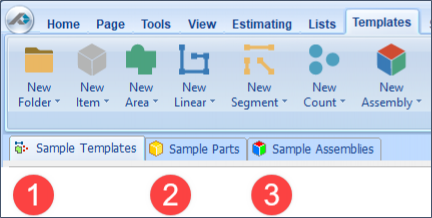
With PlanSwift, users can build custom templates to their specific needs and easily modify them. Templates can save users countless hours. PlanSwift also makes available for purchase Starter Packs with pre-setup templates for various construction specialties, such as concrete, flooring, roofing, siding, etc.
We will define templates, parts, and assemblies in this and subsequent sections.
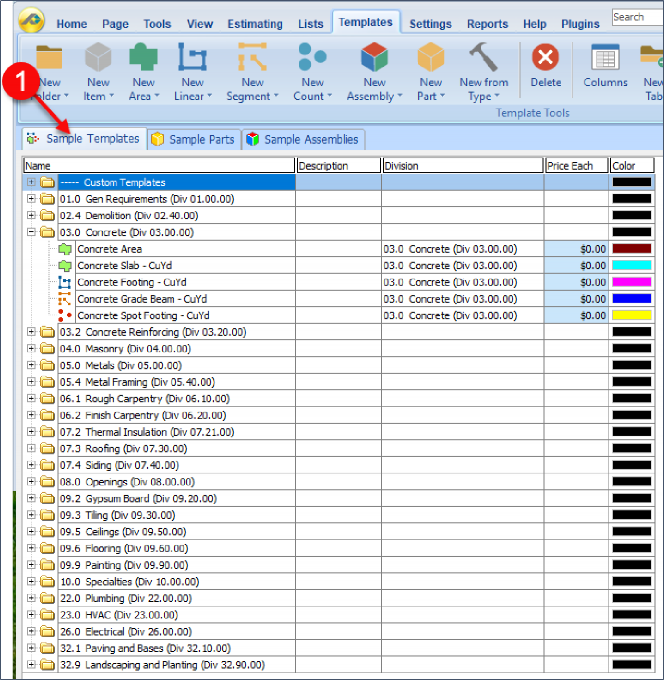
Sample Parts
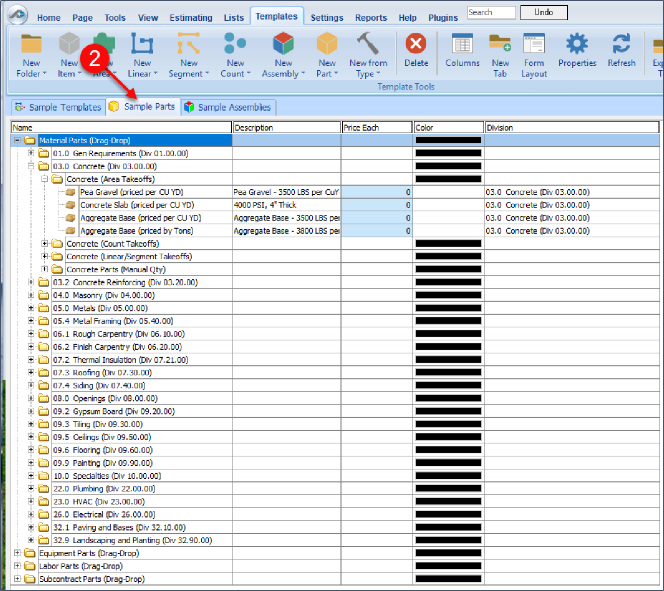
Sample Assemblies
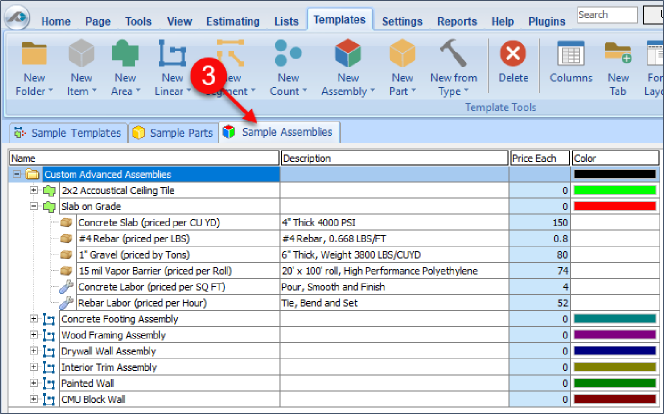
Showing and Hiding Sub Tabs
The display of these templates is controlled with two different ways. The first way is shown below, which shows a drop-down menu that lists the available template sub tabs. Those that have boxes around them are displayed as a tab. Clicking on a template toggles the display of the box (and thus the display of the tab) on or off.
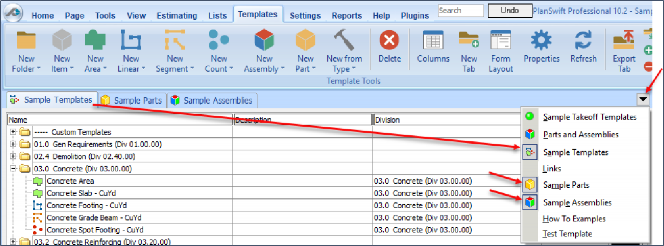
The second way is by right-clicking the tab itself. This menu allows you to view the properties, create a new tab, delete the tab, export the tab, compile the tab, hide a tab, and display any hidden tabs.
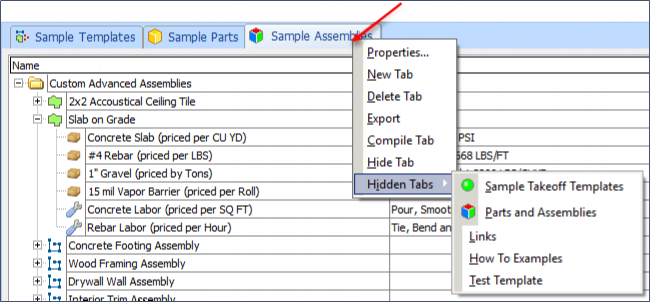
The same templates visible as tabs are also visible in the Templates window. A drop-down menu allows you to select whether Sample Templates, Sample Parts, or Sample Assemblies are displayed in the Templates window. This window allows you to initiate takeoffs from it (turn on the digitizer) using any template listed by clicking on the green button left of the template and then performing the takeoff.
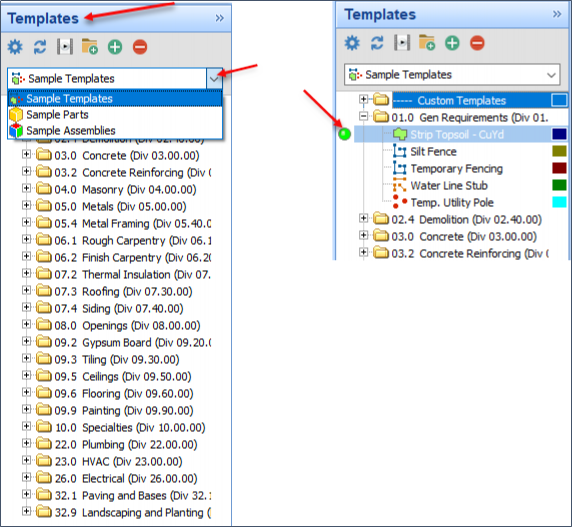
 Links Sub-Tab Links Sub-Tab | Modifying Templates  |
Related Articles
