Parts may be dragged and dropped from one assembly to another assembly.
If, for instance, you want to drag the Material 8 item from Area Takeoff Item Example 2 up to Area Takeoff Item Example 1, click on Material 8 and drag it up to just below Material 6A and release the mouse button.
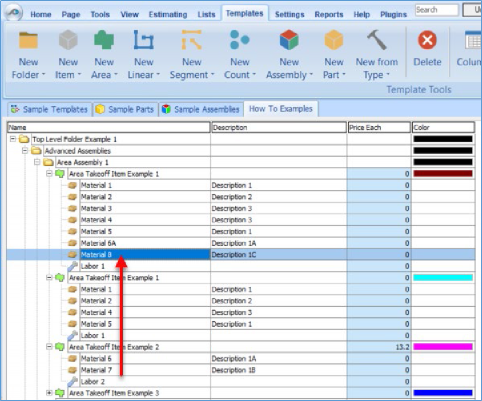
Notice that dragging the part this way moves the part from the Example 2 assembly to the Example 1 assembly, not leaving behind a copy.
The Templates sidebar window is a summarized view of everything in the Templates Tab. It is designed for easy dragging and dropping of parts and for quickly launching takeoff templates and assemblies.
Parts may be dragged over from the Templates sidebar window into the Templates Tab window; note that dragging any part from the Templates sidebar window makes a copy of it. If, for instance, you want a Material 7 item added to Area Takeoff Item
Example 1


Any modifications that a user makes to templates, parts, and assemblies should always be tested and verified by that user to ensure quantities and calculations are accurate. PlanSwift cannot verify the accuracy of modifications made to templates, parts and assemblies by the user.
 Adjust Button Adjust Button | Sample Parts Sub-Tab |
Related Articles
