The View tab has two groups of buttons:
- Show/Hide and Adjustments. The buttons in the Show / Hide group do exactly what they say: they show and hide labels, items, overlays, dimensions, notes, and cut-lines.
- The Adjustments group tools are more advanced. To adjust labels, it's important to understand what a label is: a label is a special annotation that is created when a takeoff item is created. By default, labels are not displayed. To display a label for a takeoff item, right-click on the takeoff item you want the label displayed for, then select Show Label from the drop-down menu. The default settings for Labels, Notes, and Dimensions can be changed by clicking on Annotations on the Home Tab.

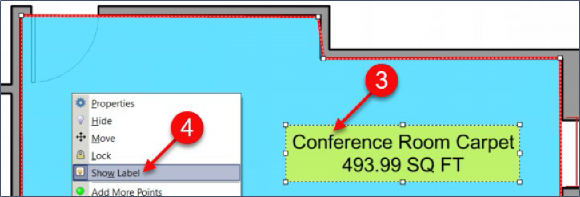
The Adjust Notes, Adjust Dimensions, and Adjust Labels buttons are explained next.

The Adjust Notes button allows you to change the properties of notes. To change the properties of a note:
This opens the Adjust Notes window. The Font Color, Font, Background Color, and Border Color are self-explanatory.
- Change the Height of the font (2 is twice as high as 1).
- Sliding the slider bar to the right lightens the transparency; left darkens it.
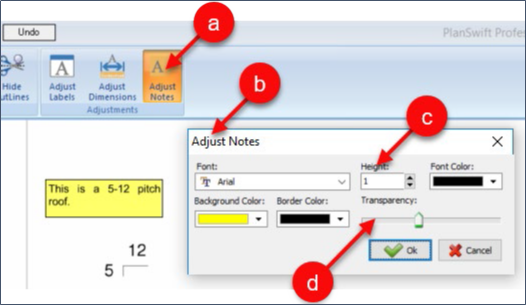
The Adjust Dimensions button changes the properties of dimension lines. To change the properties of a dimension line:
- Click on the Adjust Dimension button.
This opens the Adjust Dimensions window. The Font and Font Color are self-explanatory.
The Adjust Label button changes the properties of all labels on a page. To change the properties of a label:
- Click on the Adjust Labels button on the View tab.
This opens the Adjust Labels window. The Font, Font Color, Background Color, and Border Color are all self-explanatory. After you select a Background Color, sliding the transparency slider bar to the right lightens it; left darkens it.
- Select the height of the Font; a 2 is twice as high as a 1. Enter a 2.
It also shows the Background Color changed and the Transparency slider moved to the left.
The result with the larger font and lighter blue background is shown here.
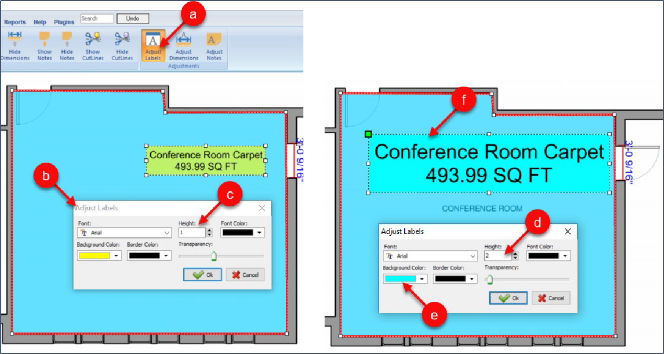
 The Tools Tab Overview The Tools Tab Overview | The Estimating Tab Overview  |
Related Articles
