After you create a New Project (see ), you may want to organize your Pages to make them easier to navigate.
In the Pages, Bookmarks panel,
- Click the New Folder button (looks like a folder) - the New Page Folder pop-up opens
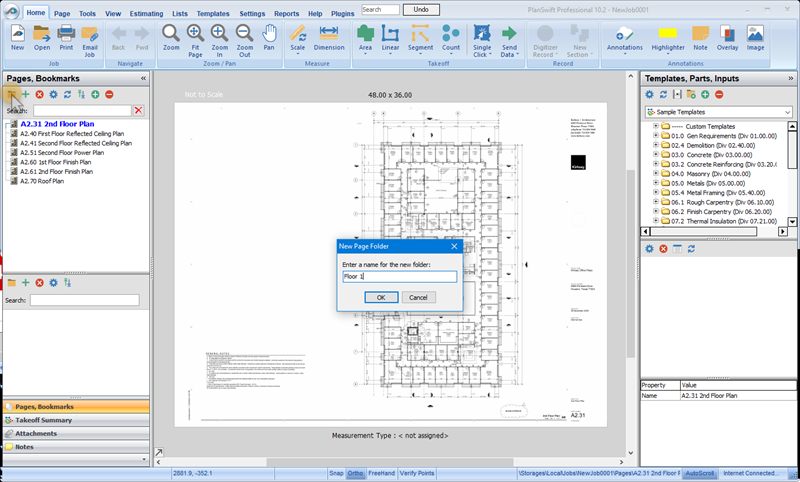
- Enter an appropriate name for the new folder
- Click OK
- Repeat for other Page Folders you want to create
- Next, drag and drop the desired pages into each folder
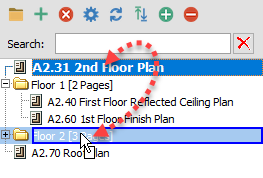
When you're done, you can expand and collapse the folders as you work on your plans.

 The Pages, Bookmarks Toolbar The Pages, Bookmarks Toolbar | Adjusting the Page or Folder Order  |
Related Articles
