The New button is the starting point for creating a new job in PlanSwift.
Create New Job
- Click on New to begin. This opens the New Job window,
- Enter a Job or Quote number, Description, and Job Notes.
- You can also select a different New Job Location, which shows a drop-down list of storage locations (see Related Articles for more information on creating storage locations)
- Set the measurement type (either English and Metric)

- Click Next to open the Image Files window
PlanSwift opens the last location from which you loaded plans by default.
- If this is the correct folder, Click on the files you want to add to this Job or select Browse to navigate to the files where you have them stored
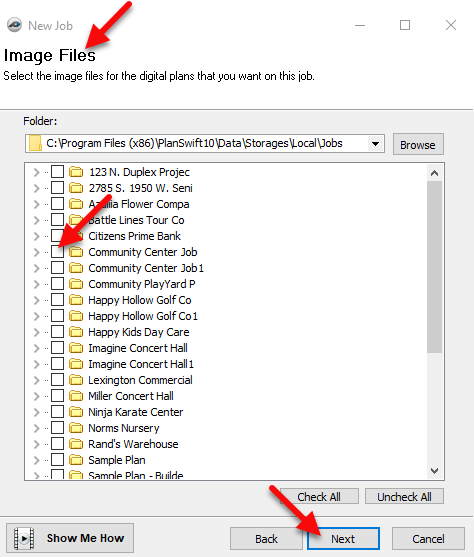
Click Next to continue



 Home Tab Shortcuts and Hot Keys Home Tab Shortcuts and Hot Keys | Open an Existing Job from The Home Tab  |
Related Articles
