In PlanSwift you are given the ability to 'undock' a window and move it to a separate location on your screen, or even to a separate monitor. This is applicable for your pages, your tabs (Estimating, Reports, etc.), and your sidebars (Pages/Bookmarks, Takeoff Summary, etc.). This allows you to see the elements of one job in a format that may be more convenient for you to do your work.
Pages
To undock a page, you will first need to have the page as a new tab. This is done by using the right-click function, either on the white space of any given page, or on the listing to the left under Pages, Bookmarks to select New Tab. See the previous article for details.
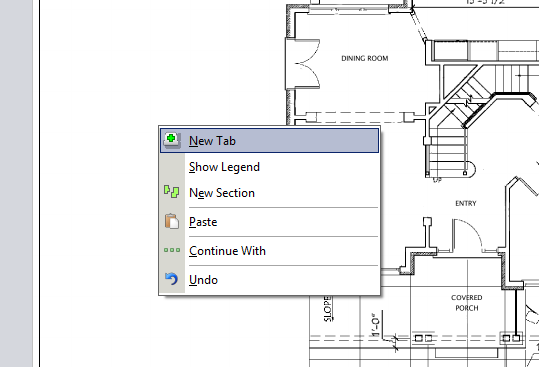
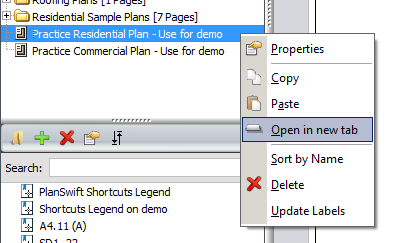
Once you have the new tabs, you will see you are able to independently select which drawing you are viewing by switching between tabs and selecting from the left-hand side.
How many tabs you can have open depends on your system resources and the amount of information on the job and the quality and details of the page. The higher detail a page, the more resources it will take up, and the tab may show as blank if all resources are being used.
To then undock this Page tab,
- Right-click on the tab and choose Undock.
This will then allow you to move the window anywhere. When the window is selected you can select a new page to flip to from your pages and bookmarks.
- To send the window back to the 'body' of PlanSwift as a tab, click the X button
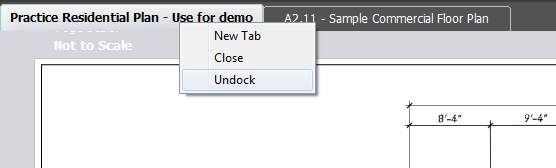
The undocked page appears in a new window. Clicking and dragging on the title bar of the undocked page allows you to drag it to another monitor or wherever else you want it.
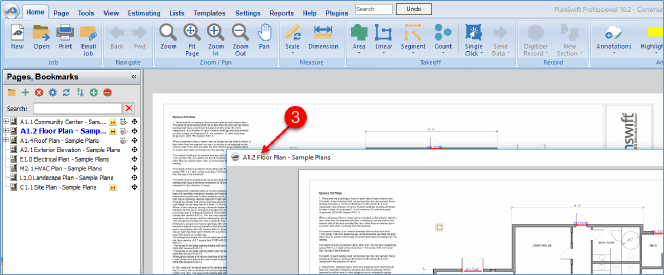
Redocking an Undocked Page
To re-dock an undocked page back to a tabbed page:
- Right-click on an undocked page to open a drop-down menu.
- Click on Close to dock the page back to a tabbed page.
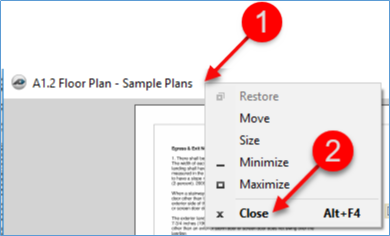
Program Tabs
Undocking your Home, Estimating, Lists, Templates, Settings, Reports, Help, and Plugins tabs is as simple as doing so for a pages tab: right-click and select undock. This tab will continue to function as a part of the job you are working on while being at the convenience of anywhere on your screen(s).
Redock a Program Tab
To reattach tabs to the 'body' of PlanSwift, click the X button.
Side Bars (Panels)
This part of the PlanSwift interface is more customizable for your needs and what you would like to see on your Home tab. When right clicking on the header of a sidebar (Pages, Bookmarks, Attachments, etc.) you not only have an option to undock, but you can choose which panes are docked together as well as on which side of the 'body' of PlanSwift they appear. With Pages, Bookmarks for example, the top of the pane has your listed pages, but the bottom of the pane will show your bookmarks. You can arrange these in any number of combinations.
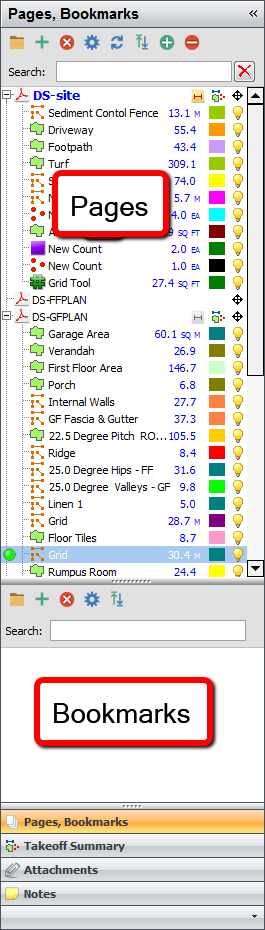
 Opening and Closing Tabbed Pages Opening and Closing Tabbed Pages | Page (Sheet) Information (Scale, Page Size, Measurement Type)  |
Related Articles
