
These button allow you to adjust the font, height, colors and transparency of fonts for various Markups (Annotations).
- Font - Select the font style you want to use.
- Height - Select the font height.
- Font Color - Select the color the font will be.
- Background Color - Select the color to use as background.
- Transparency - Set the amount of transparency the font will have when available.
When done click the OK button to activate the settings.
Adjust Labels
You can set the font, height, color, background color, border color, and transparency of takeoff labels.

Adjust Dimensions
You can set the font, line color, and font color of Dimension labels.

Adjust Notes
You can set the font, height, color, background color, border color, and transparency of Notes annotations.
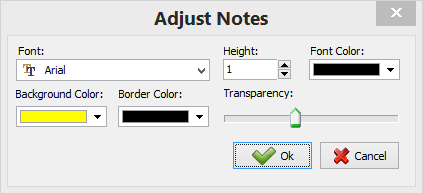
 View Tab: Show/Hide Option Buttons View Tab: Show/Hide Option Buttons | The PlanSwift Estimating Tab  |
Related Articles
