Project Intelligence users can submit a bid for any project you are interested in directly from the project details page. If you are a Trade Contractor viewing an invitation to bid (ITB), you can also submit a bid directly for that project.
Here is a quick video to show you how to submit a bid directly from the Project Details page in Project Intelligence:
How to Submit a Bid
From the Project Details Page, click on the green Submit Bid button.
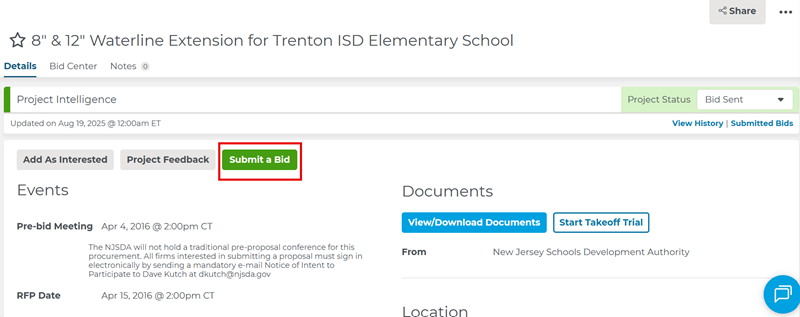
Once you click on the Submit a Bid button, a fly-out menu will open as shown below. Add your bid amount and any details you would like noted. Next, attach any relevant documents, such as a specifications document.
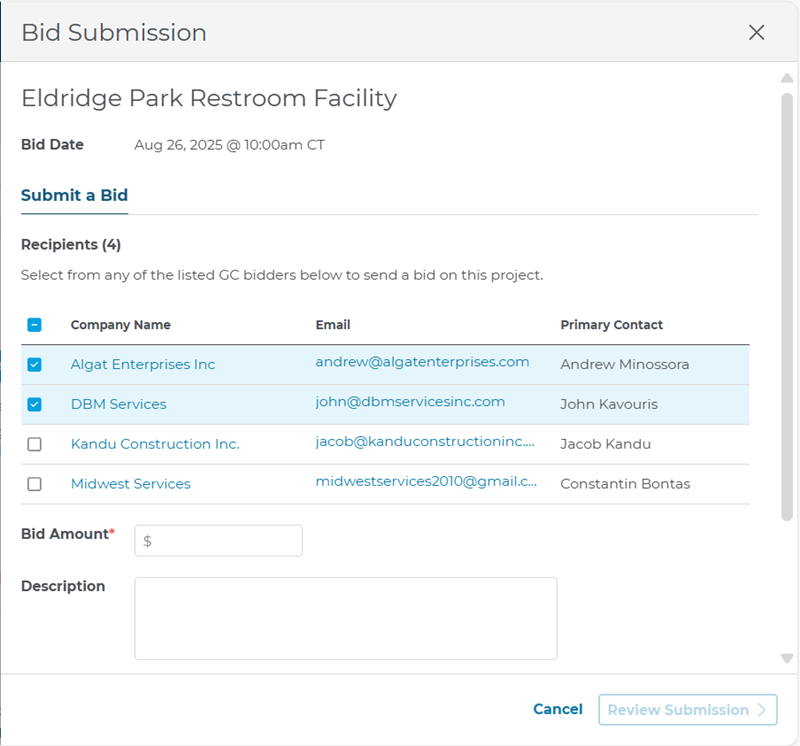
Any single attachment cannot exceed 10MB in size.
Once you have added your bid, you have an opportunity to review your information before submitting it to the General Contractor. Click on Review Submission on the bottom right (shown below).

After you click on Review Submission, you will see a notification message (shown in blue below), indicating that you and the general contractor will receive an email. When you have confirmed the details of your bid, click on the blue Submit Bid button at the bottom right of the bid drawer.

After you have submitted your bid, you will receive an email, indicating that your bid has been submitted.
The General Contractor will also receive an email containing your bid information and attached documents.

Bid Submission - General Contractor Email
Review Your Company’s Bid Submissions
To review all of your company’s bid submissions, click the “Submitted Bids” button on the top right side of the Project Details Page.
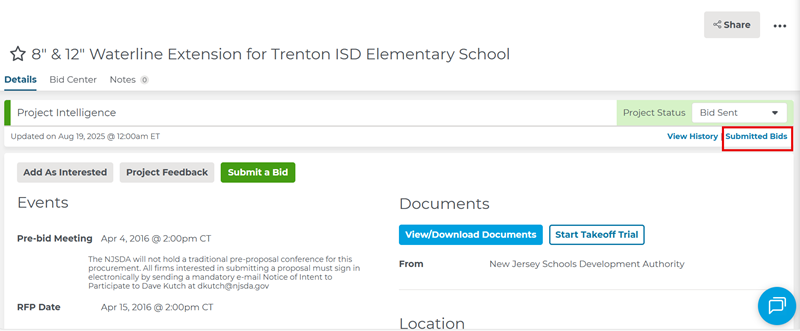
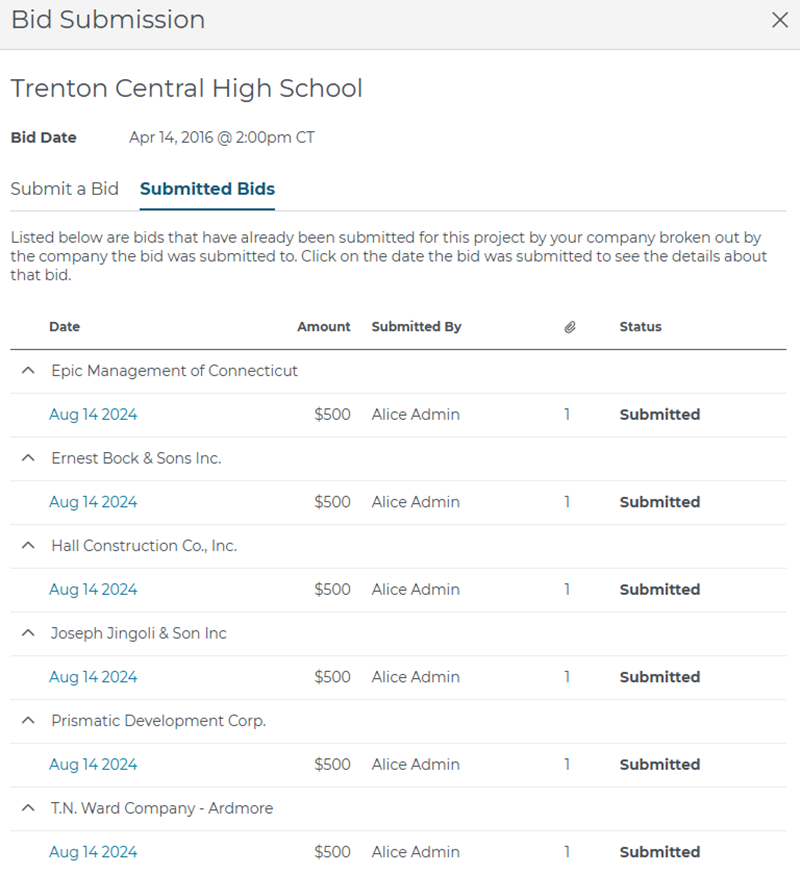
To see how easy it is to submit a bid - and what the general contractor will see when they receive your bid - watch this video to learn more.
Related Articles
