Once you have created one or more saved searches, you can easily customize them as your business needs change by reordering how your search results are displayed or by editing the name of your search and/or changing the search filters and tags used in your saved search.
List View vs. Map View
After you have saved a search, you can choose to have your search results presented as a list or as a map.
The project list view provides you with an easy-to-read overview of your search results, including:
-
Project (or company) name
-
An indication of whether or not documents are attached to the project and if so, what kind
-
If there is an open invitation to bid
-
The project’s estimated value
-
The location and status of the project
-
The bid and start date for the project, as well as the date of the last project update
-
Any applicable color-coded search tags (this field applies to project searches only)
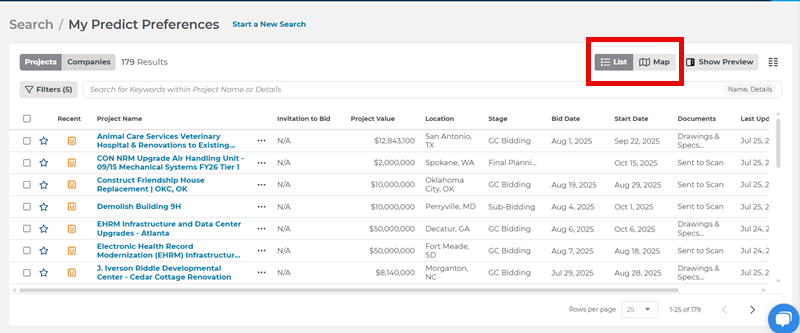
The company list view provides you with the company name, location, and a count of the associated projects for that company. This last field can be particularly helpful when searching for new projects and sorting for company names (see below).

Another way to view your project search results is using the map view. Simply click on Maps in the drop-down menu (shown below), and your search results will populate a map with “pins” that indicate the location of the projects contained in your search. Your search listings will appear on the left for easy reference and will include all the information about your project as with the list view.
Before we go through each section in more detail, here is a short video to show you how to use Map View:
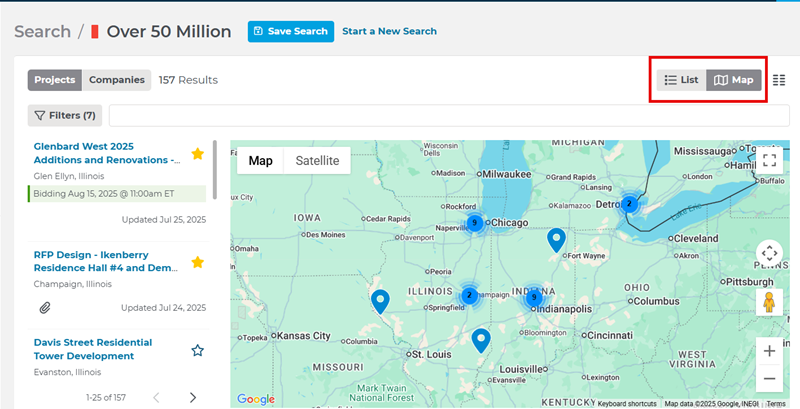
To view the exact location of a project, click on a pin on the map. This will bring up the project summary for that particular project.
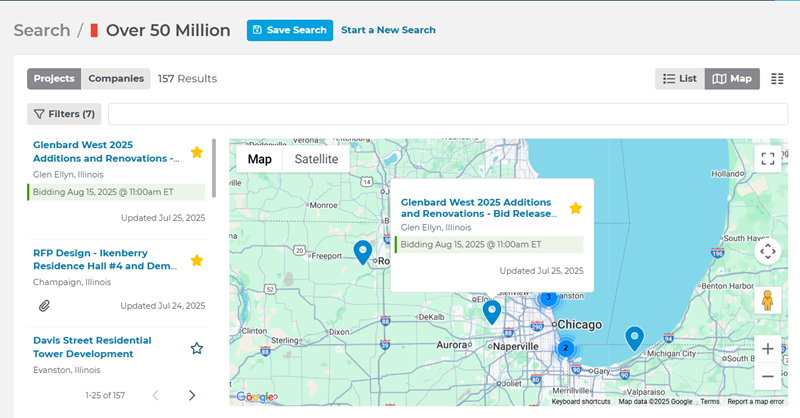
If you see a project and want to know its location on the map, click on any blank space in the area with the project title on the left.
This action will zoom in on the map to focus on the selected project and open a project card with more information about the selected project:

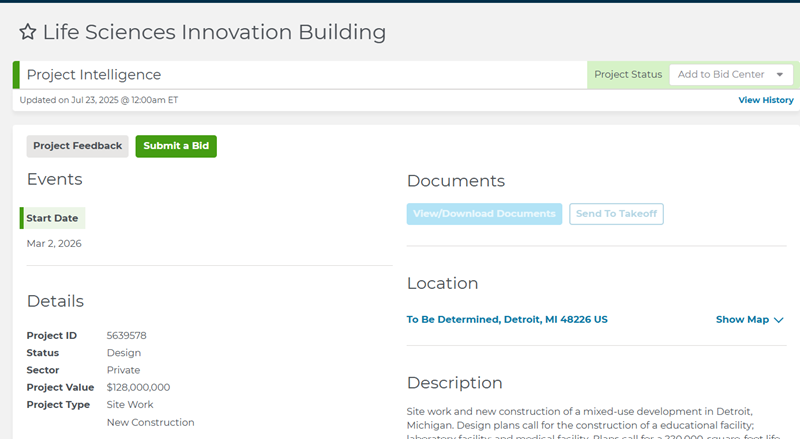
Paper Clip Icon:
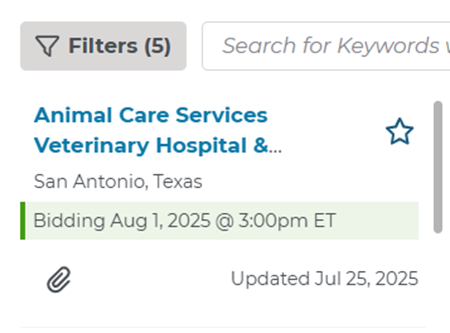
Sorting or Reordering Column Headings
For any saved search, you can organize, sort and save your results according to your preferences by clicking on the column icons to the right of the search bar (shown below). You can also choose to sort column results in ascending or descending order by clicking on the column header.
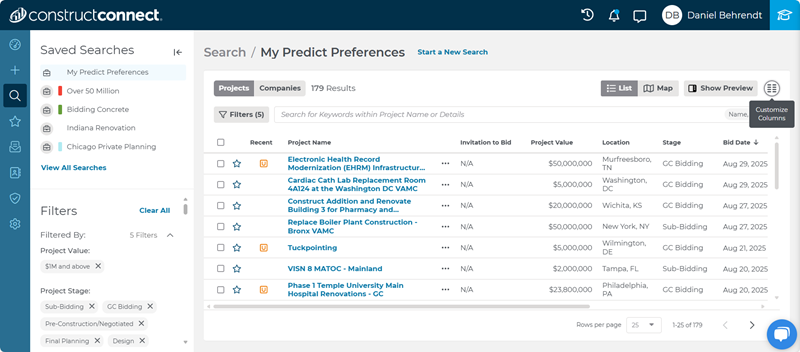
Before we get into each section in more detail, here is a short video to show you different ways to customize your search results:

You can also select the order of information for your search results, according to what’s most important to you (e.g., invitation to bid, location, etc.). Click Close when you are finished to save your settings for that search.
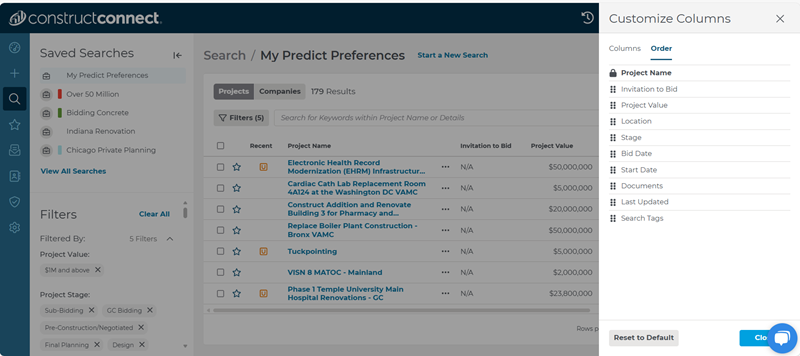
Editing the Name or Changing Filters and Search Tags for a Saved Search
You can rename your search, select a different search tag color, or add or remove filters at any time. Click on the save search button from within the saved search that you’d like to change.
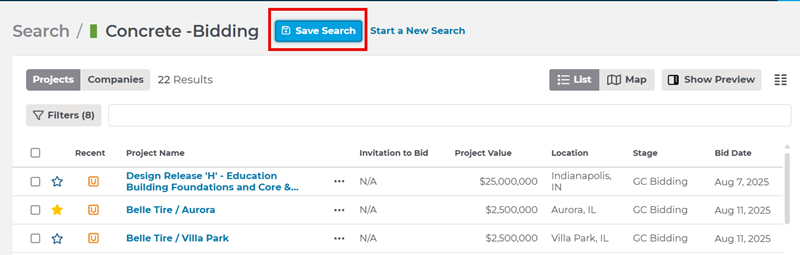
Once you’ve clicked on the save search button, you can enter a new name in the free text field at the top and change or remove the colored search tag by clicking on it.

You can also change your filter settings at the left or click Clear All to remove all your pre-selected filters and search tags associated with this saved search.
