The Page Navigation tools allows you to move between Pages in your Bid.

| Button/Control | Description | Keyboard Shortcut | What it does/How it is used... |
|---|---|---|---|
 | Back Button | Moves to the previous view (what you were last looking at) just like a Web browser this is not the same as the Previous Page button. | |
 | Forward Button | Active once the Back button is used moves forward in View history this is not the same as the Next Page button. | |
 | Previous Page | <PgUp> Page Up | The button to the left of the drop-down moves you back in the current bid one Page at a time. |
 | Page Navigator drop-down | Opens a control that displays a list of all Pages in the Bid grouped by Discipline. You can collapse/expand Discipline Groups to keep the list focused on the Pages you need to work on. More details below. | |
 | Next Page | <PgDn> Page Down | The button to the right of the drop-down moves you forward in the current bid one Page at a time. |
 | Additional Takeoff window | Opens an additional Takeoff window (up to 10 per Bid) the current Page is open by default in the new window. |
In addition to the controls on the Page Navigation Toolbar you can use a handy GoTo shortcut...
<Ctrl> + <G> Opens the "GoTo Page" dialog box so you can navigate to a specific Page (assuming you know its Page Index Number). (Not to be confused with the >Sloped Area view toggle which is just the "G" key.)
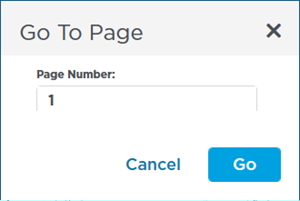
To return to the previous Page click  .
.
Page Navigator Drop-Down
The Page Navigator is a drop-down that allows you to select a specific Page from the list and open it immediately.
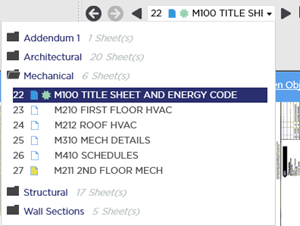
The Page Navigator is grouped by Discipline (remember we told you it was important to setup Disciplines when adding your Plan Set? See Related Articles for details about Discipline.)
You can collapse the groups of Pages you are not working on - for example we are interested only in the Mechanical Plans for this Bid so we collapsed all other Disciplines to make the Page Navigator easier to use.
Indicators
In the Page Navigator there is a small Page Indicator icon next to each Page between the Page Index Number and the Page Name. These icons are color-coded to indicate what is on each Page:
- A blue icon next to a Page name indicates that there is takeoff on a Page (takeoff Typical Groups or Typical Markers).
- A yellow icon indicates that there is some sort of annotation on a Page (such as Highlighting Text or even Punch Items or File Attachments).
- A green icon indicates that there is both takeoff and annotation on a Page.
You may also see a small gear icon next to the Page Indicator icon which indicates if the page is recalculating:
 A solid icon indicates the Page has been recalculated.
A solid icon indicates the Page has been recalculated. A hollow icon indicates that the Page is in the process of recalculating.
A hollow icon indicates that the Page is in the process of recalculating.- No gear indicates there is nothing to be calculated on a Page (there is no takeoff on the Page...).
The recalculate icons update every two minutes or so. For details on a Page's calculation status hover over the gear...
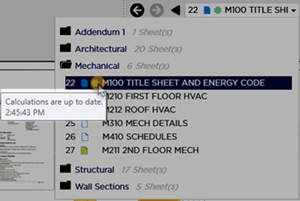
Calculation Status
Why is it important to know a Page's "calculation status"? In large jobs the Summary Tab updates values as they are calculated for each Page. This 'gear' and its tooltip let you know when the values on the Summary Tab are up-to-date (if all your Pages have completed calculations the Summary Tab will display correct Results however if one or more Pages is still calculating the Results on the Summary Tab could be out-of-date and will change next time you refresh the Summary Tab).
 Cursor Tools Toolbar Cursor Tools Toolbar | Edit Toolbar  |
Related Articles
