Our developers worked with Plexxis™ to determine what they need in an export file.
The Bid, Labor, and Material Exports are available to any licensed user, however the Accounting and Custom Exports are only available to users under a maintenance subscription.
If you've allowed your maintenance subscription to expire, you can renew easily by clicking File > Check Authorization and clicking the Renew link.

That link opens the MyAccount customer portal where you (or whoever can pay the invoice) may renew your maintenance subscription.
You can also contact Customer Success to discuss renewing your maintenance subscription.
Tech Support does not provide assistance with importing the Budget File into your Accounting package. Accounting packages are very complex and the vendor of your particular Accounting package is best equipped to support it.
Generate the Export File
To export the budget to Plexxis Accounting software,
- Click the Exports button on the Bid toolbar
- Select Job Budget File
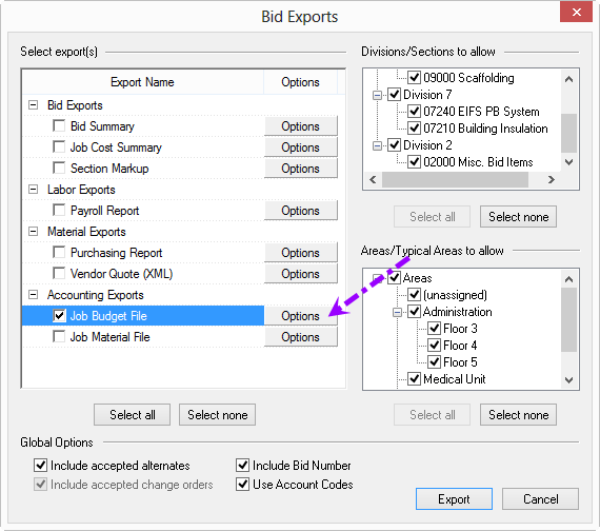
- Click the Options Button next to "Job Budget File" - the Modify Options for Job Budget File dialog box opens

- From the Export Format drop down, select "Plexxis" (exports to a CSV file)
- Select the options and filename/location where the export file is to be saved
- Click the OK button to return to the Bid Exports screen
- Click the Export button (your file is not generated until you click the Export button)
The Budget File export allows you to create a Budget in Star Builder, based on the final Bid information from Quick Bid. For assistance importing a budget file into Star Builder, please consult your StarBuilder or StarImport User Guide or Plexxis's support.
Export Column Definition

Column headers are included in this export.
| Column/Header | Description | Data Requirement |
|---|---|---|
| Acct ID | <Acct ID> | 50 alpha |
| Section # | <Section Number> | 20 alpha |
| Section Description | <Section Description> | 50 alpha |
| Category Codes | <Category Code> | Alpha |
| Cost Code | <Cost Code> | 50 alpha |
| Cost Code Description | <Cost Code Description> | 75 alpha |
| Account Code | <Account Code> | 50 alpha |
| Account Code Description | <Account Code Description> | 75 alpha |
| Quantity (QTY) | <Quantity> | numeric |
| Unit of Measure (UOM) | <UOM> | 2 alpha |
| Price Per | <Price Per> Blank if row is not Material | alpha |
| Price | <Price/Rate> Blank if row is not Material | numeric |
| Tax | <Tax ) Blank if row is not Material | numeric |
| Amount | <Net Amount> | numeric |
| Labor Burden Amount (AMT) | <Labor Burden Amount> Blank of row is not Labor | numeric |
| Labor Hours | <Labor Hours> Blank if row is not Material | numeric |
| Item Code | <Item Code> Blank if row is not Material | 50 alpha |
| Item Description | <Item Description> Blank if row is not Material | 75 alpha |
| Part Number | <Product Number> Blank if row is not Material | 50 alpha |
| Size | <Item Size> Blank if row is not Material | Alpha representation of style and size |
| Required QTY | <Quantity> When item is priced by UOM <Quantity>/<Per> Blank if row is not Material | numeric |
| Container | <Container> Blank if row is not Material | 50 alpha |
| Bid Area | <Bid Areas name: full path> | 255 alpha |
| Phase # | <Accounting Phase #> | 50 alpha |
| Phase Description | <Accounting Phase Description> | 75 alpha |
Related Articles
