Our developers worked with AccuBuild to determine what they need to use our export.
If you are looking for information on AccuBuild's Accounting export (not just Materials), see Related articles.
The Bid, Labor, and Material Exports are available to any licensed user, however the Accounting and Custom Exports are only available to users under a maintenance subscription.
If you've allowed your maintenance subscription to expire, you can renew easily by clicking File > Check Authorization and clicking the Renew link.

That link opens the MyAccount customer portal where you (or whoever can pay the invoice) may renew your maintenance subscription.
You can also contact Customer Success to discuss renewing your maintenance subscription.
Tech Support does not provide assistance with importing the Budget File into your Accounting package. Accounting packages are very complex and the vendor of your particular Accounting package is best equipped to support it.
Generate the Export File
To export materials to AccuBuild Accounting software,
- Click the Exports button on the Bids Toolbar
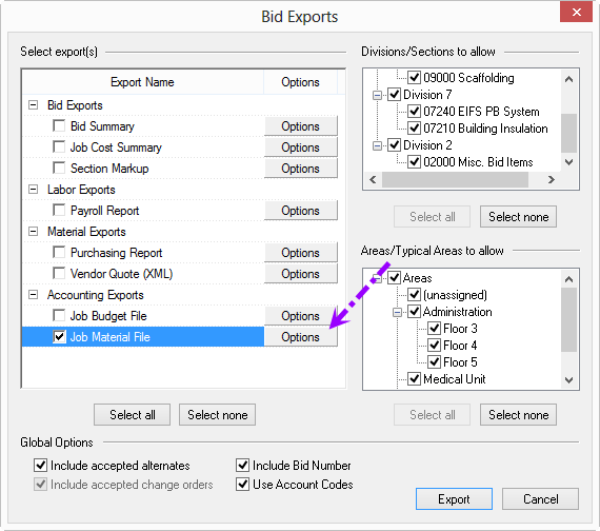
- Select Job Material File
- Click the Options button - the Modify Options for Job Materials Export dialog displays
- From the Export Format drop down, select "AccuBuild", (exports to an XLS file)

- Select the options an filename/location where the export file is to be saved
- Click the OK button to return to the Bid Exports screen
- Click the Export button (your file is not generated until you click the Export button)
The Job Budget File export allows you to create a Budget in your AccuBuild’s Accounting Software, based on the final Bid information from Quick Bid. For assistance importing a budget file into AccuBuild Accounting Software, please consult your AccuBuild Accounting Software User Guide or AccuBuild Accounting's support.
The exported file only includes items with Material Cost Codes. Equipment, Other, and Subcontractors are not included in this export. The Material File export allows you to update the material list in AccuBuild Accounting Software based on the final Bid information from Quick Bid.
Export Column Definition

| Column # | Column Header | Column Value |
|---|---|---|
| 1 | Acct ID | <Account ID in the Cover Sheet> |
| 2 | Item Code | <Item Code> |
| 3 | Description | <Item Description> |
| 4 | Part Number | <Item Code> |
| 5 | Size | <Size> |
| 6 | Req. Qty | <Container Quantity> (<Material Quantity> / <Container> or <Material Quantity> / <UOM>) |
| 7 | UOM | <UOM> |
| 8 | Price | <Unit Price> (<Material Price> / <Container> or <Material Price> / <UOM>) |
| 9 | Total | <Material Net Amount> |
| 10 | Cost Code | If Use Account Codes is not checked: <Cost Code> If Use Account Codes is checked: <Account Code> If Cost Code does not have an assigned Account Code: <Cost Code> |
| 11 | Export Date | <Export Date> |
Related Articles
