On-Screen Takeoff contains seven Tabs that provide access to different parts of the program:
- Projects - a list of all the projects you are working on in On-Screen Takeoff
- Takeoff - where you see your plans, create Conditions (measuring tools), and draw takeoff (measurements) and annotations (plan markups)
- Summary - shows cumulative totals that you can analyze in various ways
- Estimate - allows you to create a very simple unit cost (rough) estimate against your preliminary takeoff results
- Project Express - a utility to send/receive projects, directly through the software
- Resources and Trending Tabs - Resources is a welcome page that shows you helpful information to help you get familiar with On-Screen Takeoff (this knowledge base). Trending provides access to the customer portal and company and product news.
We cover each of these Tabs in an overview in the articles that follow (or click on a link above to open that Tab's Overview article in a new window).
- When you open On-Screen Takeoff, if you have not selected a Project/Bid, only the Projects, Project Express, Resources, and Trending Tabs are visible.
- When you select a Project/Bid on the Projects Tab (when you click on a single bid), that activates the Takeoff, Summary, and Estimate Tabs for that Project.
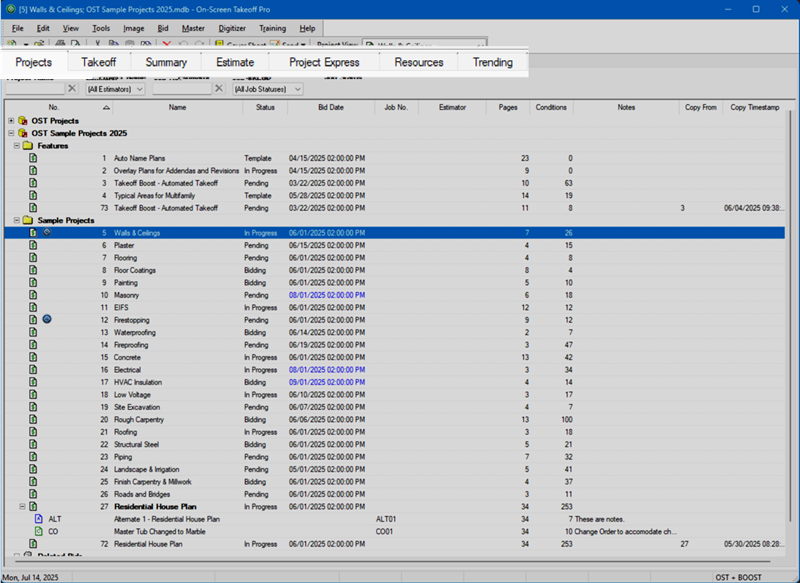
Status Bar
At the bottom of the program is the Status Bar.
- On all Tabs, the current date is shown in the leftmost field, then the current user (if the database requires login), and your applied licenses are shown in the rightmost field.
- On the Takeoff Tab, the status bar also displays the current page (1 of 2, for example) the page size, the dimensions of the currently selected segment (Linear and Area takeoff), and the current zoom level (%).

The Projects, Summary, Estimate, and Project Express Tabs are organized into columns. Each column header can be moved within the header row by clicking and dragging. The Tab 'grids' can be sorted by any column header in ascending or descending order by clicking on a column, then the up or down arrow next to the column header. You can also export/print each Tab, see Related Articles for details.

Let's start with the Resources and Trending Tabs.
 Update Notifications Update Notifications | The Resources and Trending Tabs  |
Related Article
