The information on the Projects, Summary, and Estimate Tabs can be printed and exported into various formats.
Printing and exporting these Tabs follows the same process.
Generating the Report
While on the Tab you want to export,
- Click the Print Preview button
 - this displays the Tab Report which can be printed or exported (the Projects/Bids Tab Report is shown below; the Summary and Estimate Tabs are printed/exported the same way)
- this displays the Tab Report which can be printed or exported (the Projects/Bids Tab Report is shown below; the Summary and Estimate Tabs are printed/exported the same way) - To print the Projects/Bids Tab Report, click the Print
 button in the upper left corner
button in the upper left corner - To export the Projects/Bids Tab Report, click the export button
 and follow the instructions below for exporting to various file types
and follow the instructions below for exporting to various file types

The Projects, Summary, and Estimate Tab Reports generate with the active sorting, filtering, and grouping options set on the Tab.
You don't "export" the information on the Takeoff (fka Image) Tab, but you can export your entire bid to a file sharable with other On-Screen Takeoff users or you can print your takeoff and plans - see Related Articles for details.
Exporting From Print Preview
From the Print Preview window,
Click the Export Report button ![]() , the Export dialog displays
, the Export dialog displays
First, select the Format to which you want to export this report...
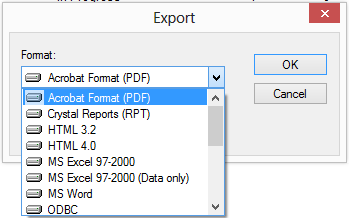
Then set the Destination where you want the file saved...
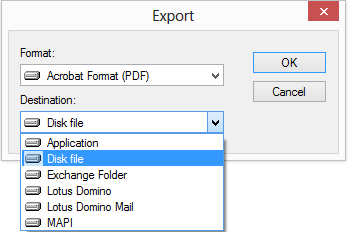
- Under Format, select the file format to which the report is to be exported - PDF and Excel are the most common.
- Under Destination, select the target location where to save the file - we recommend you select "Disk File" and save the file - you can then open or share it as needed.
Depending on format and destination, the program either creates a new file or opens the appropriate application and sends the exported information directly to that application. When sending directly to an application such as Acrobat, Word, or Excel, that application must be installed and properly activated before exporting; for example, if you export to an Excel file, Microsoft Excel must be installed and licensed on the PC. On-Screen Takeoff does not include functionality to read/open these files.
We test exporting reports to Adobe, Excel, and Word only - other exports may work but they are not tested because they are considered out-dated.
 Importing and Exporting - Overview Importing and Exporting - Overview | Copying Rows of Data from the Takeoff and Worksheet Tabs |
Related Articles
