Sometimes, the Annotation font is too big and may block other information/takeoff, or it may be too small to read at normal zoom. Annotations such as Dimension lines, Area labels, Text Boxes, even the dimension lines On-Screen Takeoff automatically inserts between related takeoff objects, can be formatted so the font is legible yet does not block the image.
You can also adjust the defaults for future Projects/Bids, covered below.
To format Annotation objects:
Existing Annotations
Adjusting Text Properties
- Click on the Select tool

- Click on the Annotation object to adjust, in the example, an Area Label
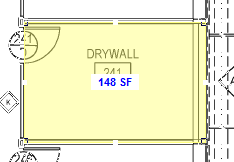
The Text Format toolbar displays (it may be docked or undocked, depending on its state the last time it was shown)

- Select the Font Style and Size
- Click away from the object to apply the changes
The selected annotation adjusts to the new Font Size:
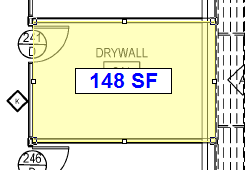
Adjusting a Shape's Color and Line Width
You can adjust shape of markup annotation (lines, arrows, callouts, ink) by right-clicking it and changing the Color or Line Width...
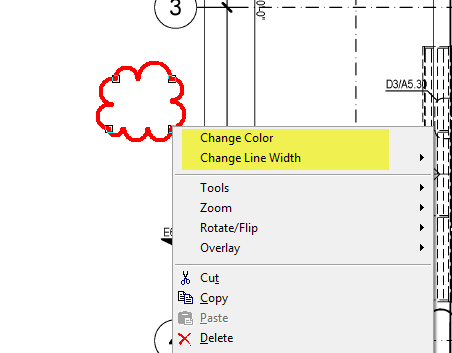
Deleting an Annotation
First, select the Annotation you want to delete (see Related Articles for more information).
Then, you can...
- Right-click and select Delete, or
- Click the Delete button on the Main Toolbar,
- Press the DEL or Delete key on your keyboard.
If you made a mistake and didn't want to delete an Annotation, just press <Ctrl>+Z (or hit the Undo button) before you do anything else.
Future Projects/Bids (Setting Defaults)
To adjust Annotation font formatting for all future (new) Projects and Bids:
- Click Tools > Options > Fonts/Colors

- Select the Annotation type in either the Default Font or Default Color box
- Click the Change Font or Change Color button
- Adjust the formatting as needed
- Click the OK
New Projects are created using these default settings - adjusting default settings does not affect existing Bids.
Shape Annotations (arrows, circles, clouds, etc.) retain their last format settings from use to use. For example, if you set a Shape annotation to Purple with a Line Depth of 6, that setting is retained until you change it again.
 Creating, Using, and Deleting Hot Links Creating, Using, and Deleting Hot Links | Adding the Image Legend to Your Plans  |
Related Articles
