After Takeoff Boost returns results to On-Screen Takeoff, you:
- Review the Conditions and takeoff results and determine what you want to keep and what you can delete,
- Identify which Takeoff Boost Conditions you need to rename and move out of the Boost folder,
- Reassign takeoff to Different Conditions
- Making Adjustments and Corrections to the Takeoff Boost results (takeoff) so it matches your Plan, (this article)
- Figure out what you need to takeoff manually (next article, Filling in the Gaps)
Starting with a new Plan, this time concentrating on the area takeoff, we're going to review it to see how closely it matches the Plan.
Our next steps:
- We want to review each piece of takeoff to verify it matches the Plan, as closely as possible.
What Needs to be Fixed?
Let's zoom in on a floor plan we ran through Takeoff Boost. The takeoff object we are focusing on is that Net Area object that was cut off because there's an overhead beam connecting two walls and Takeoff Boost wasn't sure if it was a wall or not. Also, the area takeoff doesn't quite reach all the way to the S6 Wall in the corner.
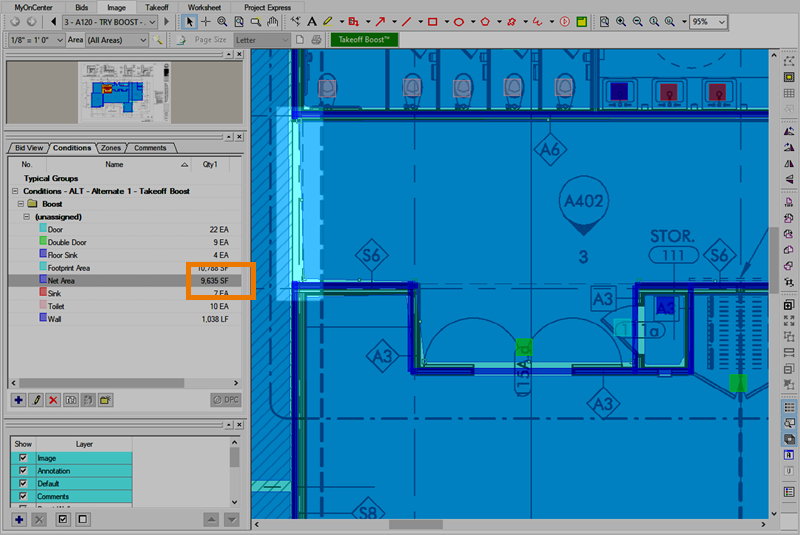
Take note of the Quantity for Net Area, it'll change as we make these easy corrections. Here are a few articles to help you adjust your takeoff:
Adjusting Takeoff to Match Plan
When reviewing the takeoff that Takeoff Boost created, you'll notice minor things that need to be corrected. As indicated above, this Net Area (which is the area measured between walls), doesn't quite match our plans.
The first thing we are going to do is drag the left edge of the takeoff object so it covers that missed bit of area because of the perceived wall.
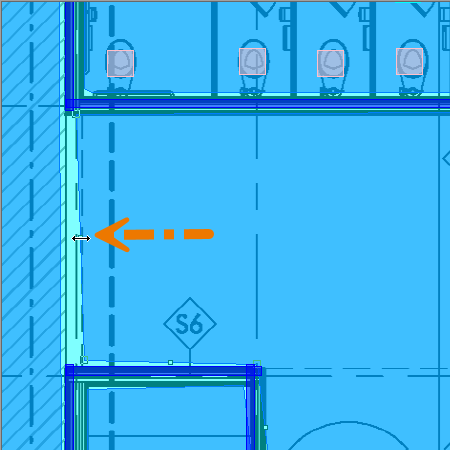
Next, let's fix that corner that just isn't quite right,
- Click on the edge of the takeoff object - the selection boxes display (small squares on each segment)
- Click on one and drag it - the adjacent segments move with it
- Click on the corner selection box to pull it fully into the corner - again, both segments adjust a little
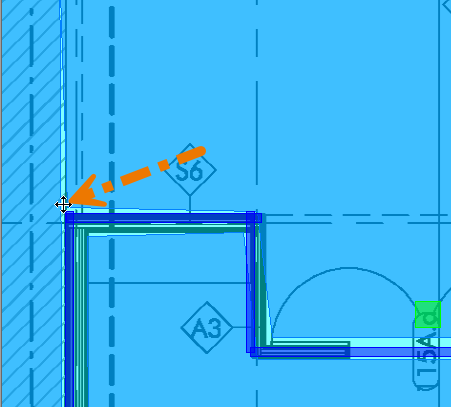
Notice the change in the square footage result? Not huge, but this was one correction.
Takeoff Boost's results would be "close enough" for scope assessment, but probably not for a final bid. You want to make these minor corrections because they add up over a multi-page project.
Yes, these changes are minor, and overall, they'd probably average out, but we, like many professional estimators, want our takeoff to be as exact as possible.
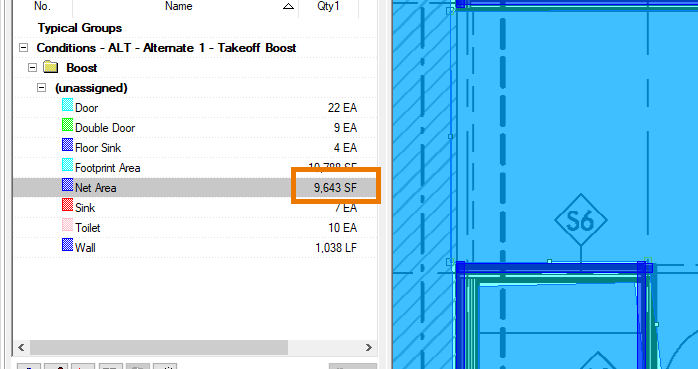
Other things you may need to adjust
Like we've said before, Takeoff Boost is pretty amazing, but it's likely you will have to create additional Conditions and draw some manual takeoff. For example, Takeoff Boost does not support floor types, light fixtures, columns, etc. (for now). See Related Articles for more information on drawing linear, area, count, and attachment takeoff.
Other adjustments:
- The Doors that Takeoff Boost locates are taken off as Count objects, not Attachments. If you're working in framing/drywall/finishing, you may want to replace the Takeoff Boost Doors with Attachments, to account for reductions to a Linear Condition's Surface Area Results (see Creating Attachment Conditions for more information on Attachments).
- If you were an Acoustical Ceiling contractor - Takeoff Boost returns ACT (and “other” Ceiling) takeoff, but you must adjust the Conditions to account for Grid and then align that grid to the Plan (see Drawing Gridded Areas and Aligning to your Plans for more information on gridded areas).
- Maybe your plan didn’t include Tags for Wall Types, Ceiling Types, or Window Types - you may need to create additional linear, area, and count Conditions and then reassign takeoff to account for these variations.
- You can "split" linear and area takeoff objects into shorter or smaller sections, see Splitting Linear and Area Takeoff Objects for instructions.
- You can “simplify” area takeoff objects to remove unnecessary “joints” (we call them “vertices”) and create longer, straighter segments (see Simplifying Area Takeoff Objects for more information).
- You may have to backout additional area takeoff that shouldn’t be included in your results, (see Drawing Area Backouts (cutting out some of an Area) for details).
 Reassigning Boost Takeoff to Other Conditions Reassigning Boost Takeoff to Other Conditions | Filling in the Gaps - Adding Manual Takeoff  |
Related Articles
- Creating Linear Conditions (to measure walls, electrical or plumbing runs, etc.)
- Creating Area Conditions (to measure surface areas such as ceilings, floors, slabs, etc.)
- Creating Count Conditions
- Creating Attachment Conditions
- Drawing Linear Takeoff
- Drawing Area Takeoff
- Drawing Count Takeoff
- Drawing Attachment Takeoff
- Selecting, Editing, and Deleting Takeoff and Annotation
- Reassigning Takeoff from One Condition to Another Existing Condition
