As mentioned in the previous article, when Takeoff Boost™ returns results, On-Screen Takeoff displays a blue banner along the top of the Image Window (on whatever Page is currently in view) to let you know which Page is being updated. This banner disappears as soon as the results are written to the database, so if you don't see it, just check back on your Page after a minute or so, most likely, the results will be there.
Takeoff Boost Results
To see Takeoff Boost results, return to the Page where you ran Takeoff Boost.
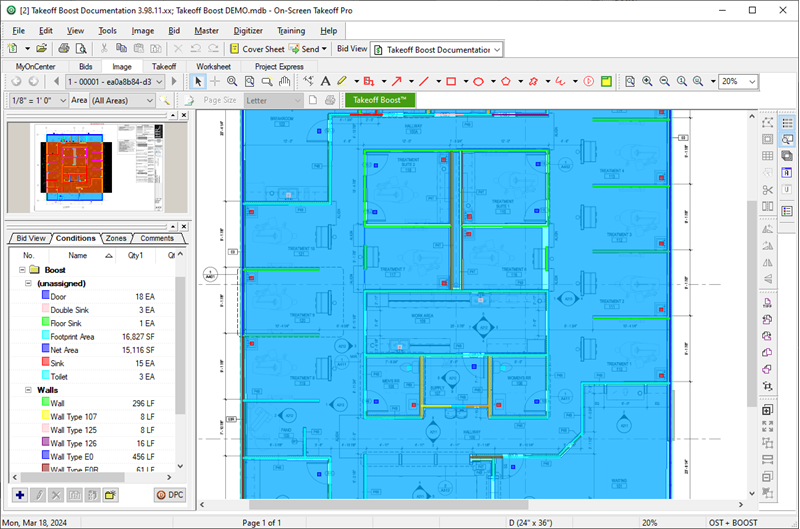
- All Conditions that Takeoff Boost creates are created in a folder named, "Boost"
- You can move them out of this folder as needed, we cover that in the next few articles.
- If you rename a Condition that Takeoff Boost creates or move a Condition out of the “Boost” folder, Takeoff Boost creates a replacement Condition the next time you run it.
- If you configured Wall Tags (v.3.98.12 and newer), Linear Conditions are set to Condition Type named "Walls" and each identified Wall Type is associated with a unique Condition.
- Unidentified walls/linears are assigned to a generic Condition named “Wall”.
- If you configured Window Tags (v.3.98.18 and newer), the Count Conditions are set to Condition Type “Windows”, and each identified Window Type is associated with a unique Condition.
- Windows are only counted if they are called out using the Tag you specified.
- If you configured Ceiling Tag (v.4.00.00 and newer), the Area Conditions are set to Condition Type “Ceilings”, and each identified Window Type is associated with a unique Condition.
- If you selected Ceilings but did not specify a Tag, Takeoff Boost still separates the takeoff into three Conditions: GWB (Gypsum Wallboard), ACT (Acoustical Ceiling Tile), and Ceilings - based on patterns/shading on the Plan.
- If you selected “Painting”, the takeoff is drawn on both sides of all walls, assigned to one Condition for now (v.4.0 and newer).
- Footprint Area, Net Area, and the other Count Conditions (doors, fixtures, etc.) have no Condition Type set (they show "Unassigned" when the Conditions window is grouped by Type, as in the screenshot above).
- All Conditions that Takeoff Boost creates are assigned to a Layer: Wall, Net Area, Footprint Area, Count, Window, or Ceiling. This allows you to toggle off each style of takeoff result easily. These Layers are added to your Bid automatically by Takeoff Boost. You can change the Layer for any Takeoff Boost-created Condition in the Condition's Properties window.
Results
Takeoff Boost creates the Conditions and corresponding Layers and takeoff for the Results you select in the Takeoff Boost dialog box.

Takeoff Boost dialog box before the 12/18/2025 service update
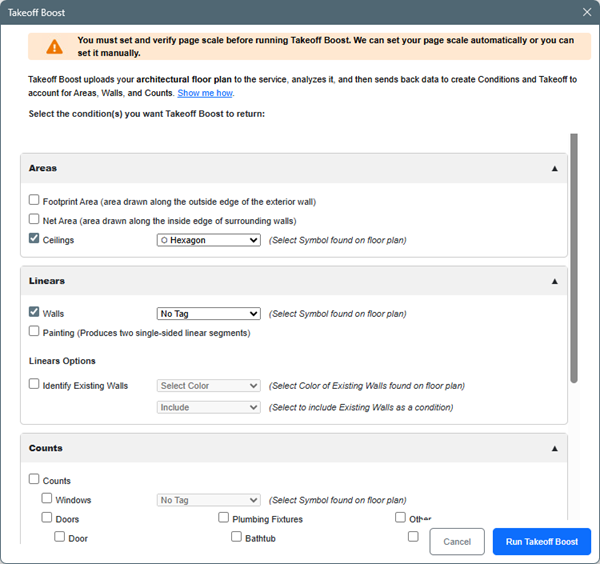
Takeoff Boost dialog box after the 12/18/2025 service update
After Takeoff Boost completes processing, you’ll see your Results in the Conditions, Layers, and Image windows.

Possible Results
- Footprint Area
- Net Area - interior areas bounded by and not including walls
- Ceilings
- GWB, ACT, and Ceiling are always broken out based on the patterns/shading on the Plan; if your Plan includes Tags for Ceiling Type, you set the Tag symbol and each identifiable Type returns a separate Condition
- Wall
- If you opted to use Wall Types, and every segment's Wall Tag is clearly indicated on the plans, you may not see the generic "Wall" Condition
- Existing Wall, if you opted to include them (12/18/2025 service update)
- Painting
- Windows Types
- Each identified Window Type returns a unique Condition
- Unlabled windows are takeoff off and assigned to a generic “Windows” Condition (v.4.0.0.288)
- Doors
- Door
- Double Door
- Opposing Door
- Uneven Door
- Plumbing
- Bathtub
- Double Sink
- Floor Sink
- Shower
- Sink
- Toilet
- Urinal
- Other
- Elevator
If you turn off a Boost Layer (Such as "Count") and run Takeoff Boost on another Page, or re-run it on this Page, the Count takeoff and Conditions are returned, but the takeoff will not be visible until you turn the corresponding Boost-created Layer back on.
 Running Takeoff Boost Running Takeoff Boost | Reviewing Takeoff Boost Results and Deleting What's Not Needed  |
Related Articles
