The Conditions Window houses the Conditions, Zones, Project View, Planroom, and Comments tabs. The Conditions Window is docked below the Pan Window, on the left side of the application, by default.
- The Conditions tab - contains the Conditions List and all Typical Groups in the current bid along with the quantity or quantities associated with each condition for the current page.
- The Zones tab - stores a list of any zones you have created in this bid.
- The Project View tab - You can use the Bid View tab to quickly change between Base Bid, Alternate, or Change Order. You can add or delete Alternates and Change Orders right from the Image Tab.
- The Planroom tab - when you are working in a project that you downloaded from a planroom or other Document File System that publishes "OSX Project Files", this tab allows you to download project plans and updates to project documents directly from within On-Screen Takeoff.
- The Comments tab - displays a list of all Comments and Replies on this Page.

You can undock the Conditions window by grabbing its title bar and dragging it outside the main window. You can also undock the Pan and Layers windows the same way. This makes more room for the Image Window, where you see your plan and takeoff. See Related Articles for more information on efficient use of multiple monitors.
Conditions Tab (the Conditions list)
The Conditions Tab is where you will see all your Conditions and Typical Groups.
The No., Height, and Quantity columns can be shown/hidden. Right-click in the Condition List to open the Context Menu, select "Show Columns" and place/remove checkmarks to show/hide various columns.
You can change the number of decimals shown on the Summary Tab, see Related Articles for more information on setting the number of decimals shown in the various Program Tabs.
The Conditions List can be grouped by Type (Condition Type) to make it easier for you to organize your Conditions (enabled by default).

You can also create Condition Folders and drag-drop a Condition into a folder. Folders (like Group by Type groups) can be collapsed/expanded so you can keep your Conditions list organized. Condition Folder names are limited to 50 characters.
You can set some common Condition fields, such as Layer and Type, via the Context Menu, this is covered in detail in Related Articles.
See What Are Conditions? for an introduction to Conditions: what kind of Conditions On-Screen Takeoff supports, how to create them, and how to use them to draw takeoff.
Project View Tab
The Project View tab lets you quickly add, modify, or delete Alternates and Change Orders, directly from the Takeoff Tab, so you don’t have to return to the Project Tab to do it. You can also switch between the current display by clicking the Base Bid or one of the Alternates or Change Orders in the list.
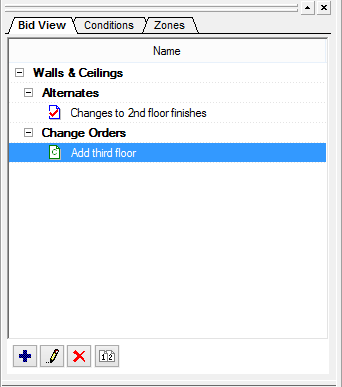
This Project View tab is synchronized with the Project View drop down on the Main Toolbar.
See Related Articles for more information on Alternates and Change Orders.
Zones Tab
The Zones tab is where an estimator adds, modifies, and deletes "Zones".
Zones are similar to Bid Areas but are unique in how they can split takeoff objects.
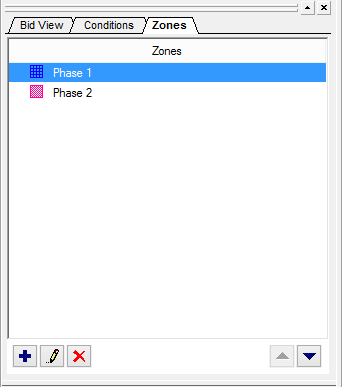
Zones are a great way of breaking out your takeoff into different phases.
See What Are Zones and Why Use Them? for more information.
Planroom Tab
If you created the current Project by downloading an On-Screen Takeoff project file (*.osx) from your planroom service, you see an addition tab: The Planroom tab. The Planroom tab in the Conditions Window provides access to download the plan files necessary to perform takeoff. This tab is available only when a Project is created using an OSX file from a Planroom or DFS.
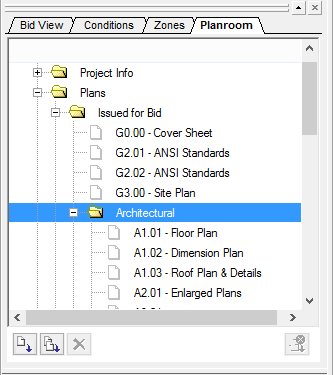
See Downloading Plans from a Planroom or DFS for details on downloading project plans and updates from within On-Screen Takeoff.
Comments Tab
The Comments tab shows you all the Comments and Replies that exist on this Page. You can also Add a new Comment or Reply to an existing one from this tab.
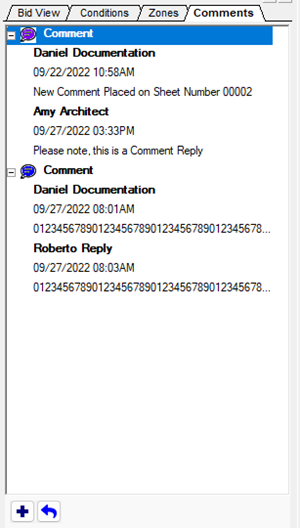
See Comments Overview for details on using this great collaboration tool.
 The Pan Window, the View Indicator, and Panning The Pan Window, the View Indicator, and Panning | Conditions Window Toolbars  |
Related Articles
Condition Window Context Menus
Changing the Number of Decimal Places Displayed (Rounding Quantities)
