There are two different context menus on the Summary Tab. One is available when the user clicks on a Condition Number, Name, Height, or Area, the other when the user clicks on a Quantity for a Condition.
You change the number of decimals On-Screen Takeoff shows on the Takeoff Tab and in the Conditions Window on this Tab, per column. See Related articles for more information.
Right-click on a Condition Information Column
When you right- (or alternate-) click on the No., Name, Height, Area, or any UOM column, you see this context menu:

Delete is disabled when the Takeoff Tab is Grouped by Area, Zone, or Page.
This context menu provides you with options for Grouping and expanding/collapsing groups (covered in the next article).
You can also completely delete a Condition from the Bid and deletes all takeoff associated with that Condition (not available if the Takeoff Tab is grouped by Area, Zone, or Page).
Deleting a Condition deletes all takeoff associated with that Condition in the current Bid and cannot be undone - it is permanent and immediate. You will be prompted to confirm deleting a Condition - that confirmation cannot be turned off.
To be clear - if you delete a Condition (from the Summary Tab (or the Takeoff Tab)), it and all takeoff draw with it in this bid are permanently and irretrievably deleted.
Right-click within a Quantity Column
When you right- (or alternate-) click on any Quantity (number) field in the grid, you see an added option for Show Decimal Places.
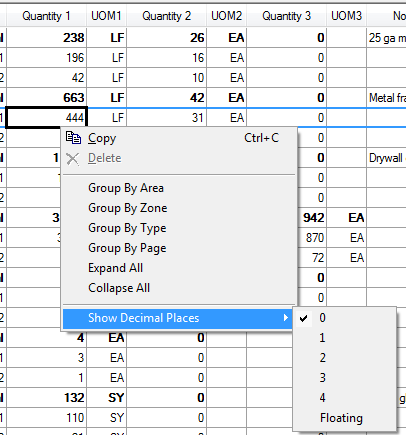
This allows you to set the number of decimal places shown for this Quantity in the Summary Tab and the Conditions Window on the Takeoff Tab.
Changing Decimal places on the Summary Tab affects how displayed Quantities are rounded, but does not affect any calculations. The full, calculated value is stored in the database and used for any calculations, the displayed number is rounding, only to make it easier for you to scan the values.
 A Detailed Look at the Summary Tab A Detailed Look at the Summary Tab | Grouping and Sorting the Summary Tab  |
Related Articles
