Percenting, covered in previous articles, tracks how 'complete' the job is. Timekeeping (recording Labor) provides the second bit of information that allows Digital Production Control to calculate actual (real) production. Adding employee time means entering in time worked for all work crew into Digital Production Control based on each different labor activity (Labor Cost Code) on which each employee worked. This helps identify production delays and estimating inaccuracies.
Timekeeping and Bid Areas
To calculate projections (on the Projects and Budget Tabs), DPC requires that Time be entered in the same place where work was performed (where objects were percented). This means, if you used Bid Areas in your Project, you must assign the Labor (Time) to the same Bid Area where the objects reside (and in the Base Bid or Change Order where the takeoff resides). If you apply Time to the wrong Area or to the wrong Base Bid/Change Order, the Budget Tab will not be able to calculate projected values correctly. The Project Manager can set the option to "Ignore Bid Areas on Timecard" on the Cover Sheet of the Project before sending it out to the field, if you do want to group/break the Budget Tab by Bid Areas.The Timecard Tab
The Timecard Tab consists of two areas, the Employee Navigator (or grid) area on the left and the Time Data Entry area on the right.
- The Employee Navigator area allows the user to view and navigate cells corresponding to employee work days. The Employee Navigator is automatically populated with the employee records from the Work Crew tab on the Cover Sheet.
- The Time Data Entry area is used to view and navigate cells corresponding to employee timecard entries filtered from the Employee Navigator field. All Labor Cost Codes in the project are listed here.
Every day is a single timecard even if there is more than one employee/worker.
To switch between the Base Bid and an accepted Change Order, return to the Image Tab, select the "Bid View" tab in the Labor Cost Code window, and select the Base or Child Bid to view, then return to the Timecard Tab.
The Timecard Tab includes several other functions: Week Paging, Options (such as: Group by Payroll Class, Show only Percented Cost Codes, Show Only Cost Codes with Hours, and Export Timecard), and Posting/Approving Timecards. These topics are covered in the articles that follow.
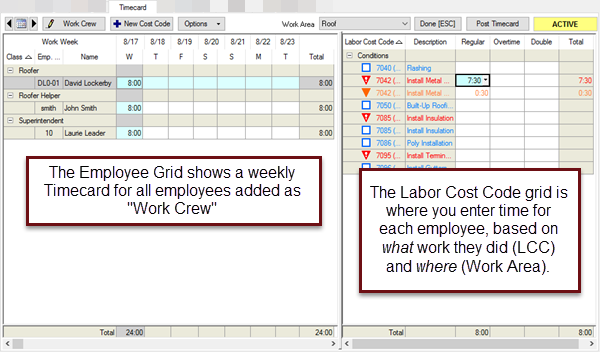
In the Labor Cost Code grid (right-side panel), if you select "All Areas", you can see the overall progress (the color code indicator) for each Area where an LCC is used. This can help you assign Time to the appropriate Bid Area.
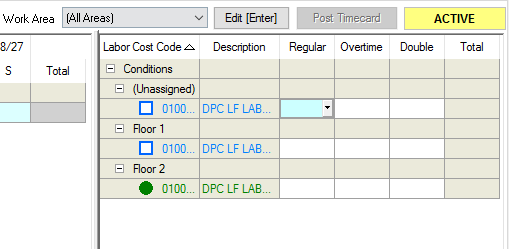
You wouldn't assign Time to the Bid Areas that are blue (unpercented).
Entering Time
Entering time is performed by the Foreman typically, although the Project Manager can enter time also. Timecard information is automatically included in the DPC Change File received from the Foremen.
Before a Foreman can enter time, Crew Members (Work Crew) must be added to the DPC job. This can be done by the Project Manager prior to sending the job to the field and/or by the Foreman at the jobsite.
To add Work Crew from the Timecard Tab,
- Click on the Work Crew button
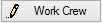 - the Project Cover Sheet opens to the Work Crew tab. See Related articles for details on adding Employees.
- the Project Cover Sheet opens to the Work Crew tab. See Related articles for details on adding Employees. - Once all necessary employees are added to the Work Crew, click OK to return to the Timecard Tab.
Employees can be added to the Work Crew any time while the project is in progress.
 Percenting Step 4 - Set the Percent Complete Percenting Step 4 - Set the Percent Complete | Timecard Tab Controls  |
Related Articles
