Takeoff Boost is ConstructConnect’s AI-Assisted Automated Takeoff Service that can help you get a jump start on your takeoff projects. In seconds, Takeoff Boost can return a Page full of walls, windows, areas, and counts in seconds so you can spend more time on the details and less time on repetitive takeoff tasks.
You must keep your On-Screen Takeoff up to date with the latest release to continue to use Takeoff Boost. See On-Screen Takeoff's Product Information and Downloads Page for the current release.
Starting with version 3.98.15.04, licensed users under a current Maintenance Subscription can request a trial of Takeoff Boost, right from On-Screen Takeoff. Just click the "Try Takeoff Boost" button on the Takeoff Tab to begin your free 5-run trial.
If you have allowed your Maintenance Subscription to lapse, see Why Renew Your Maintenance Subscription? for information on why and how to renew.
What Is Takeoff Boost™ and How Does It Work?
Takeoff Boost is integrated into On-Screen Takeoff, although it requires a separate subscription and Authorization Code (see Requirements below for all requirements).
Takeoff Boost makes it easier for you to get a preliminary scope of work on a takeoff project. In seconds, Takeoff Boost analyzes a plan and then creates Conditions and takeoff to account for:
- Footprint area
- Footprint Area - area outline of a building, drawn along the outside edge of the exterior walls
- Net Area (less walls)
- Net Area - cumulative area drawn along the inside edge of exterior and interior walls
- Walls (linear)
- Lines - straight segments only
- Optionally, you can select a shape based on Wall Types tags designated on your floor plans and Takeoff Boost separates your takeoff into unique Conditions based on those tags (v.3.98.12 and newer)
- Ceilings (areas) (v.4.0 and newer)
- Takeoff Boost identified Gypsum Wallboard (GWB) and Acoustical Ceiling Tile (ACT) type ceilings based on patterns on the drawings.
- Optionally, if your Plans include Tags indicating Ceiling Types, a separate Condition for each Type is created
- All other Ceiling takeoff is associated with a Condition called “Ceiling”
- Painting (v.4.0 and newer)
- Takes off both sides of interior wall (Wall Surface Area)
- Windows
- Counts - based on the Window Type shape as designated on your floor plans (v.3.98.18 and newer)
- Counts
- Windows (v.3.98.18.03 and newer)
- Select the shape associated with Window Types on your plan and Takeoff Boost identifies them for you.
- Other counted objects such as Plumbing Fixtures, Doors, Elevators, etc.
- Windows (v.3.98.18.03 and newer)
These preliminary takeoff results allow an estimator to review the scope/scale of a project quickly to determine its suitability for more in-depth estimating.
Requirements
To use Takeoff Boost, you'll need a few things:
- A takeoff license, see Licensing On-Screen Takeoff for more information
- A current maintenance subscription - to renew, visit https://www.oncenter.com/renew-subscription/ and fill out the form, your Customer Success Manager will help you
- You must activate a Takeoff Boost subscription Authorization Code (this is separate from your takeoff license and begins with "BOOST+" instead of "OST+" or "OST@"), you can register for a Takeoff Boost Trial right from On-Screen Takeoff.
- Takeoff Boost is a subscription-based service and requires renewal, just like your Takeoff Maintenance Subscription.
In addition to proper licensing, your Project/Bid must:
- Your project must not be set to a "Locked" Job Status (see Masters: Job Statuses for more information).
- Your Project cannot be open (locked) by another user (if you are using a shared (SQL) database).
- You must have permissions to add takeoff to the Project (if your company uses logins to open the database - see Securing Your Databases (using Access Levels...)).
- You must set (and verify) the Page's Scale before running Takeoff Boost. Incorrect scale will cause incorrect results. See Setting the Scale of a Plan for more information.
- Takeoff Boost supports floor plans and enlarged floorplans, it does not support Detail, Section, or Elevation plans, at this time.
For On-Screen Takeoff to connect to the Takeoff Boost service:
- You must have an active, high-speed internet connection.
- Your Firewall must be configured to allow OST to connect to the Takeoff Boost service (see Configuring Your Firewall for details on configuring your connection to support Takeoff Boost).
It is critical that you set and verify Scale before running Takeoff Boost on a Page. Incorrect Scale will cause takeoff errors because Takeoff Boost relies on correct Page scale to identify objects on the Plan.
Why Would I Use Takeoff Boost?
Using Takeoff Boost's automated takeoff you can:
- Save up to 80% of your time by automating repetitive takeoff tasks
- Spend more of your time in detailed analysis of your project and takeoff results
- Estimate the scope of a project to see if you're interested in investing the time and effort necessary to work up a formal bid
- Generate a rough cost estimate using your historical Unit Costs and Takeoff Boost's results (along with your own manual takeoff)
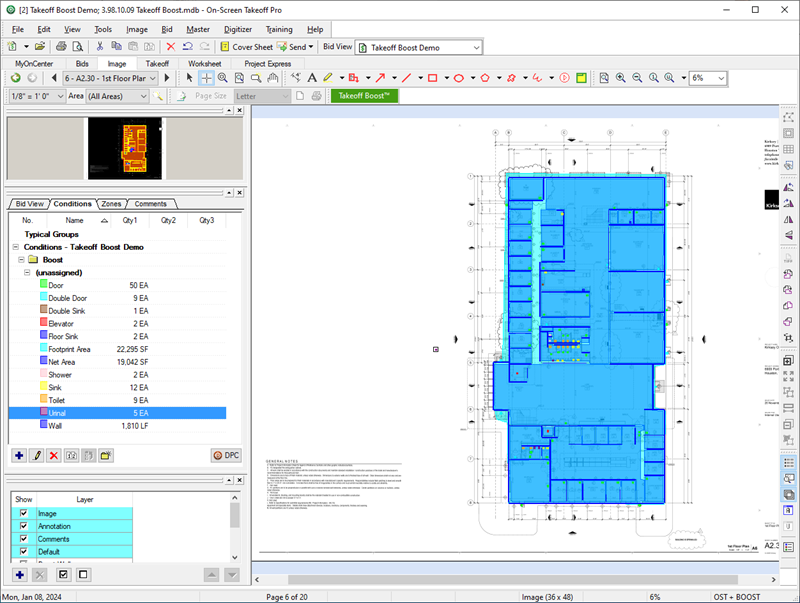
Example of what Boost takeoff results can provide
From here, you could export the results to your favorite estimating program (such as Quick Bid) or simply use the Estimate Tab to develop a rough Unit Cost estimate.
What Takeoff Boost Isn’t
Let’s get this out of the way, no technology or automation can take the place of a seasoned, knowledgeable estimator. Takeoff Boost is not “complete, automated takeoff” that a user can use, with the press of a magic button, to estimate an entire project. Takeoff Boost gives you a great head start on your takeoff, and our Artificial Intelligence models are improving all the time, but as the estimator, you still play a critical role in bringing “human experience” to review and fine-tune the project.
Also, Takeoff Boost isn’t a "fit" for every contractor. For the initial version, what Takeoff Boost finds may not help you in your particular trade or scope of work. You’ll need to judge if what Takeoff Boost can do for you brings value to your organization. Our recommendation: Give Takeoff Boost a try - it’s free to trial 5 uses to see it’s a fit for your takeoff needs.
Although Takeoff Boost delivers very accurate results and provides you a significant jump start on your Project, you must still:
- Review all takeoff Results
- Rename and fill-out the details of Conditions Takeoff Boost creates (for example, update the height and width of Wall Conditions)
- Add Conditions to separate takeoff as needed
- Reassign takeoff from the Conditions Takeoff Boost creates to appropriate Conditions
- Assign takeoff to Bid Areas, Typical Areas, etc.
- Fill-in missing takeoff manually
We cover running Takeoff Boost and then analyzing/updating results in the articles that follow.
 Drawing Takeoff Overview Drawing Takeoff Overview | Running Takeoff Boost  |
Related Articles
