PlanSwift provides specialty takeoff items that are available from the Area, Linear, Segment, and Count drop-down menus located on the Home tab ribbon-bar. These are the Single-Click Area, Linear, and Count, Roof Area, Price Per, SQ FT Area, Area Cubic Yards, Grid, and Joists.
- Roof Area Takeoff
- Price Per SQ FT Area Takeoff
- Area Cubic Yards Takeoff
- Grid Tool Area Takeoff
- Joist Area Takeoff
- Single-Click Area, Linear, and Count Takeoff (covered below)
Single-Click Takeoff
Single-click area takeoffs are another means to perform an area takeoff and can be faster to perform than conventional takeoffs. Single-click area takeoffs utilize the digital lines on plan pages as well as user-inserted cut-lines to restrict the area size to the desired area. Single-click area takeoffs also only measure areas inside of the plan lines, so if an area you are measuring needs to include, say, the area under a four-inch-wide wall, then you may be better off using the standard area takeoff tool.
Single-click linear and count takeoffs work identically to the single-click area takeoffs.
To perform a single-click area takeoff:
- Click on the Single Click button on the Home tab ribbon-bar menu.
- Select CutLine from the drop-down menu.
The right-side door (near the “3” in the screenshot below) needs a cutline to contain the area takeoff inside the room.
- Click on the two Points indicated for the beginning and end of the cutline (longer cut-lines are more effective than shorter cut-lines).

A red cut-line appears.
- Click on the Single Click button again and select Area from the drop-down menu
- In the Properties - [Area] window, enter the Name for the takeoff
- Select a color
- Select a fill
- Select a folder if desired
- Click on Ok
- Click in the area where you want the one-click takeoff

An array of one-click icons now fills the area.
- If you have more than one area to include, Click those areas next.
Each time you click a new area, the fill will be placed in the previous area.
- After you have selected the area(s) you want, press Esc to fill in the final area you clicked on
Note that the top-left door line arc stopped the area takeoff from filling the area behind the arc of the door.
To fill this area,
- Click on the takeoff, zoom in on it, and drag the cursor to select the area shown
Upon selection, the selected Points become highlighted in green
- Press Del to delete the green-highlighted Points
The takeoff now reflects the actual shape of the room area.
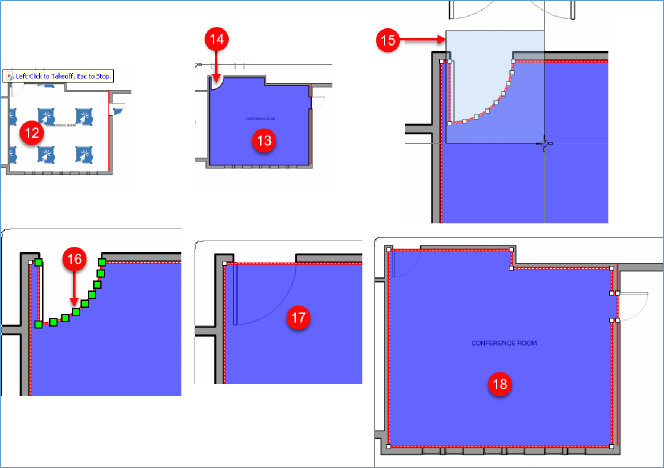
 Hip-Valley Tool Hip-Valley Tool | Useful Formulas for PlanSwift  |
Related Articles
