PlanSwift provides specialty takeoff items that are available from the Area, Linear, Segment, and Count drop-down menus located on the Home tab ribbon-bar. These are the Single-Click Area, Linear, and Count, Roof Area, Price Per, SQ FT Area, Area Cubic Yards, Grid, and Joists.
- Roof Area Takeoff (covered below)
- Price Per SQ FT Area Takeoff
- Area Cubic Yards Takeoff
- Grid Tool Area Takeoff
- Joist Area Takeoff
- Single-Click Area, Linear, and Count Takeoff
Roof Area Takeoff
Performing a Roof Area takeoff requires familiarity with performing an area takeoff. Roof area takeoffs differ from other area takeoffs because roofs also have a pitch component. To perform a roof area takeoff:
- Click on the drop-down half of the Area button (on the Home tab ribbon-bar) and select Roof Area from the drop-down menu
- In the Properties – [Roof Area] window, enter the name of the takeoff into the Name field
- Enter the pitch (5) in the Pitch field
- Select the color of the takeoff
- Select the Fill Type
- Enter a folder name if desired
- Click on Ok

The Digitizer Record turns on.
- Perform the takeoff as you would an area takeoff - for greater accuracy, use the M (hotkey) to magnify each corner
- Click on Point 10
- Click on Point 11
- Click on Point 12

As you click on each of the corners, the fill you chose is displayed up to the Point of your latest click.
- Click on the fifth Point
- Click on the sixth Point
- Click on the seventh Point
- Right-click on the seventh Point and select Stop from the drop-down menu.
This completes the roof takeoff, except for the front section. If you want to include the front section, then instead of clicking on stop, click on New Section on the drop-down menu and continue to perform the takeoff of the front section in the same manner.
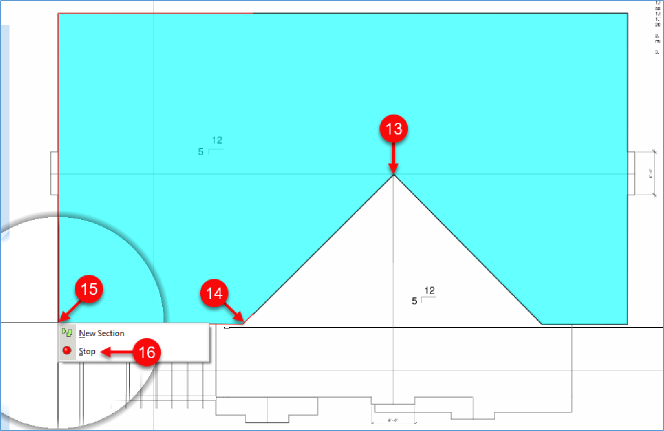
 Printing Plans and Takeoff Printing Plans and Takeoff | Price Per SQ FT Area Takeoff  |
Related Articles
